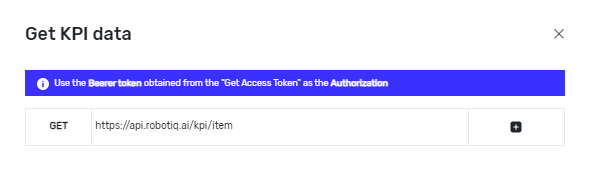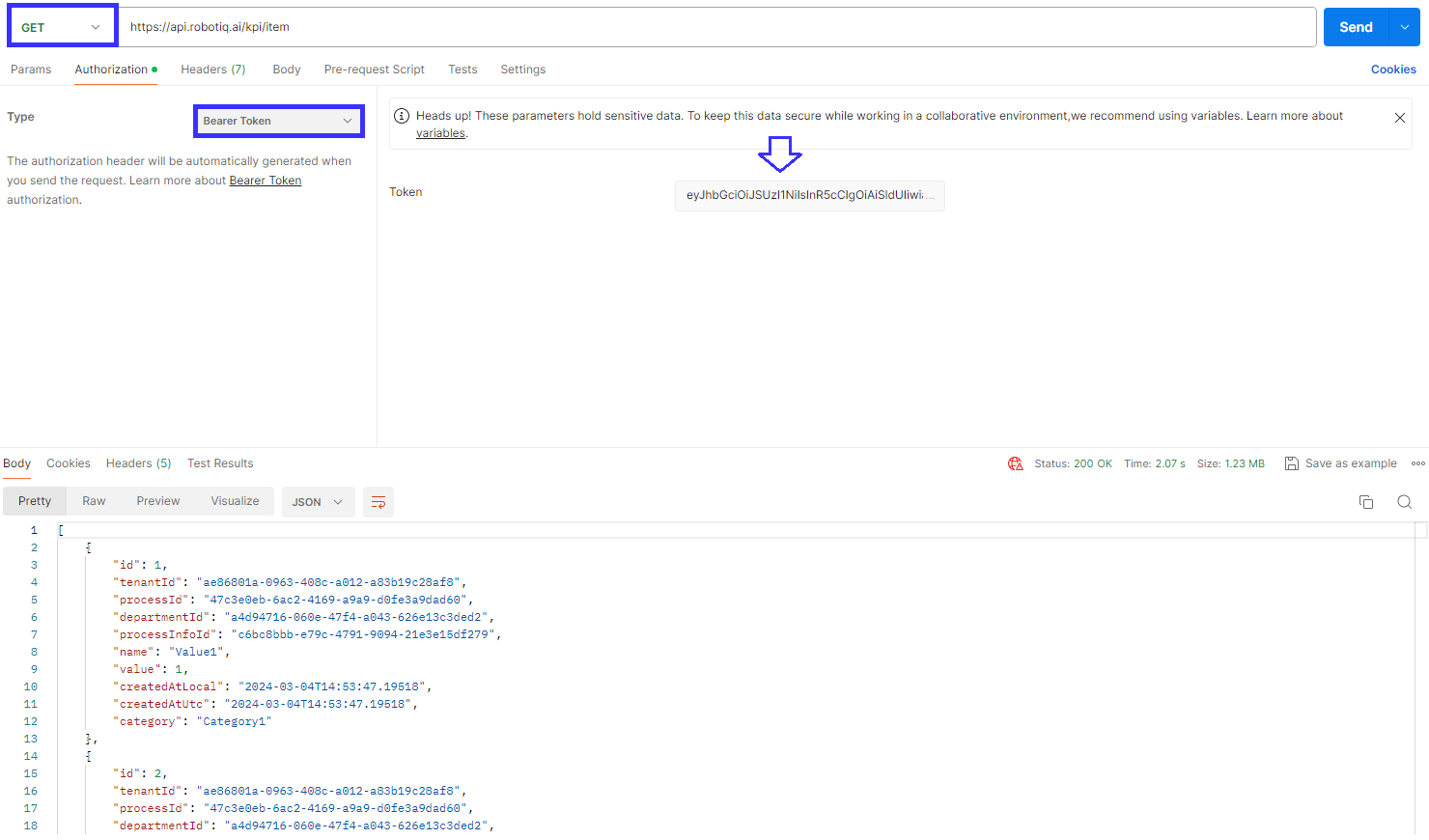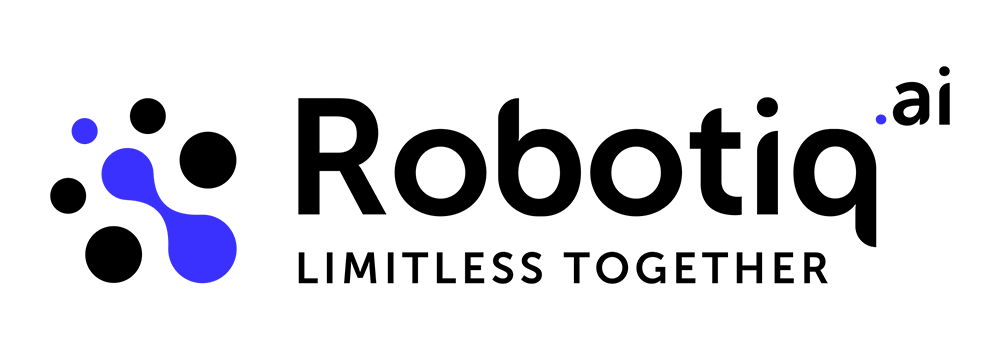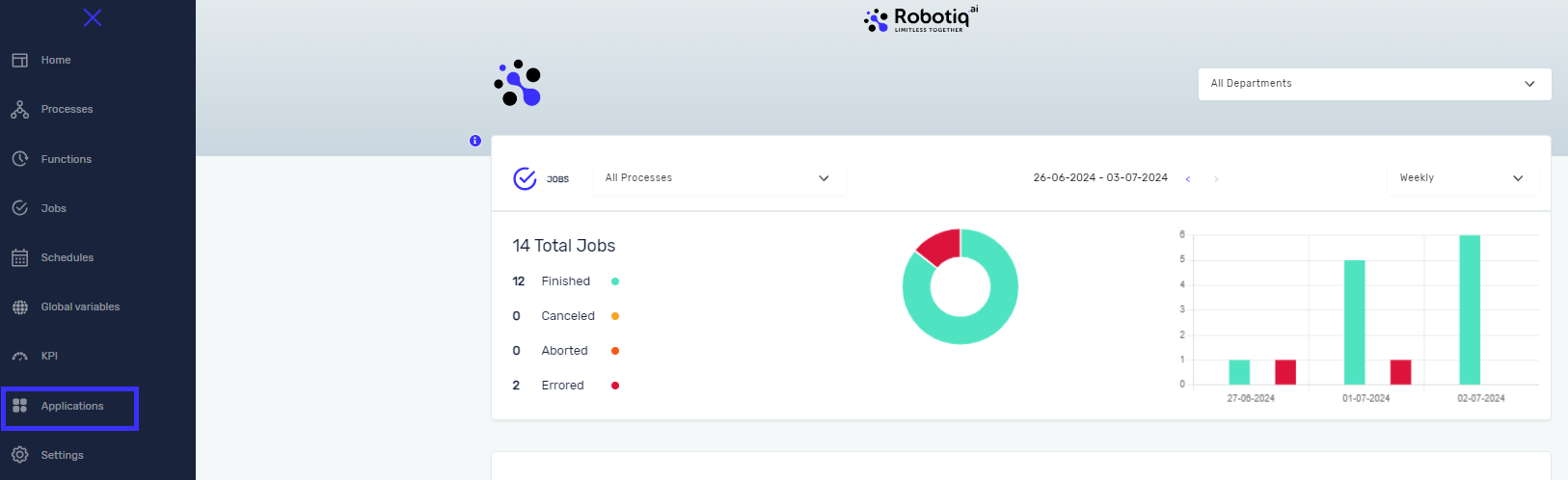Reading KPI data
For each process execution, KPIs from KPI Steps are saved and you can access data through API. After you get data from API call, you can use different tools to create custom reports and dashboards ( include Excel, PowerBI, Tableau, and QlikView...) The best part is that these tools are fully customizable, allowing you to display the data in the most useful way for your specific needs.
You can check our explanation video, or if you need more detailed instructions, follow the instructions listed below.
Get access to data from HQ
To ensure that only Organization Admin can have access to KPIs, in the Settings tab you must create an Application where you will get a Client Secret that enables access to API data.
After the Application tab is open, add a new application by clicking on "New application" button

Now you are ready to register new applications by filling the data in the opened window. Select scope "kpi_read" and provide New application name as your custom application name.
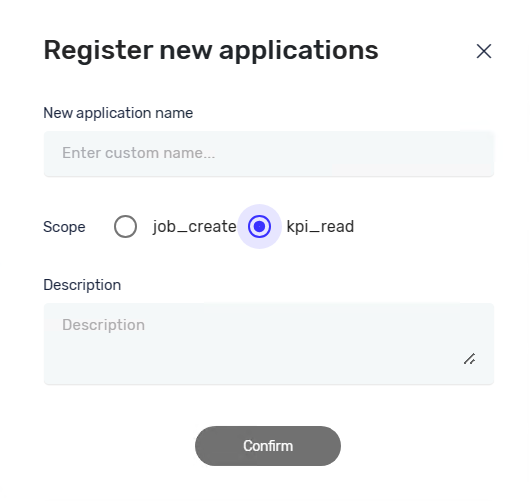
For this example, we register an Application named KPI custom application. You can see in the picture below that our application appeared in the list of all registered applications. To get an access token, press “GET ACCESS TOKEN” button. Be aware that client secret is confidential information and be careful with exposing it. If you require assistance in obtaining an access token, please follow the link.
Additional comments (example of use)
This is an example of the use API in Postman application (you can use any other application, it is up to you):
- First API for token
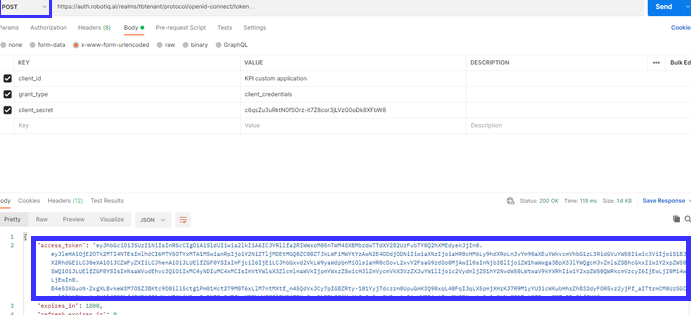
- Second API call:
For API for accessing KPI data, click the KPI request button and copy that data to the API application.