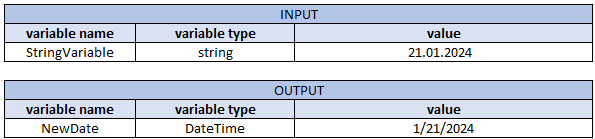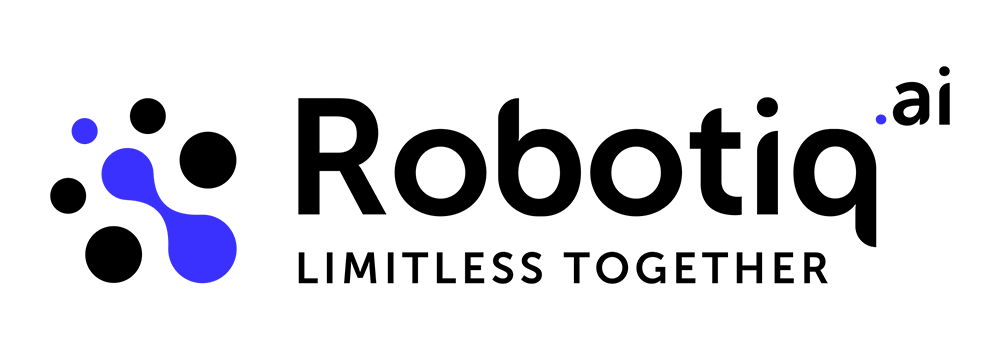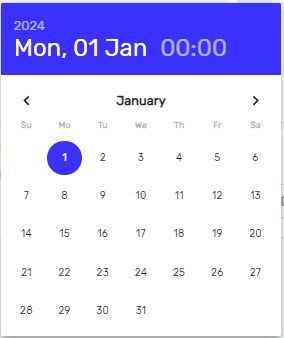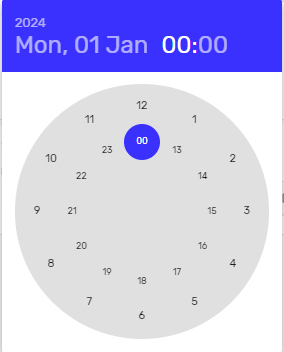Examples of use - Date and Time steps
This is an example that shows how to use the following steps:
- Get Current Date Step
- Add To Date Time Step
- Subtract Date Step
- Convert Date Time To Text Step
- Convert Text To Date Time Step
Get Current Date Step
First, we will use step "Get Current Date Step" and store date and time value to new variable DateTimeVariable.
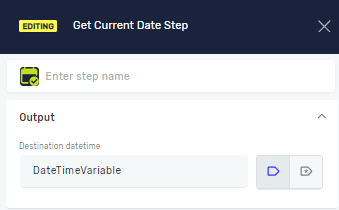
Input and Output variables:

Add To Date Time Step
After creating a DateTime variable, we will add 3 days to it using the "Add To DateTime" step and save the result to a new variable called NewDateTime.
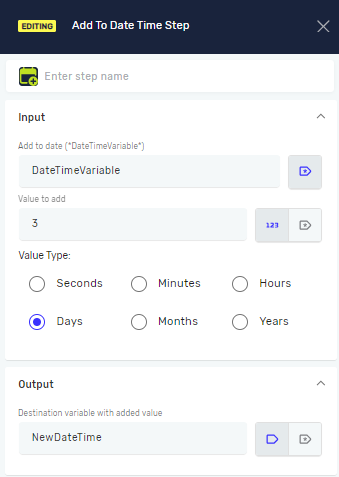
Input and Output variables:
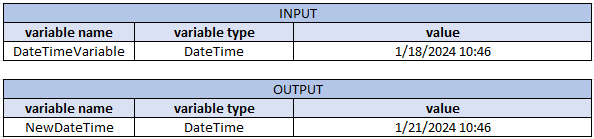
Subtract Date Step
For the "Subtract Date Step", we will select 01.01.2024 at 09:00 from the date picker and use the existing variable NewDateTime.
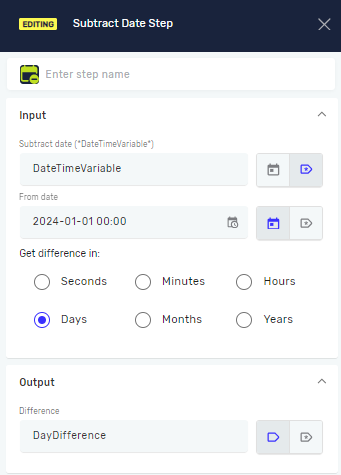
Input and Output variables:
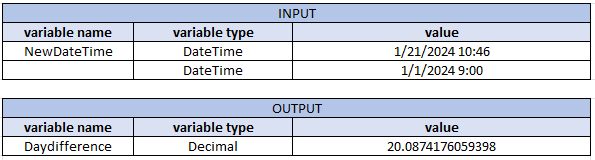
Convert Date Time To Text Step
To convert a DateTime variable to a string, use the "Convert Date Time To Text Step".
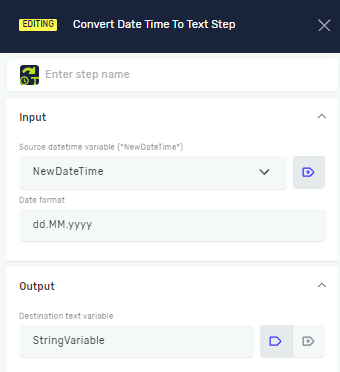
Input and Output variables:
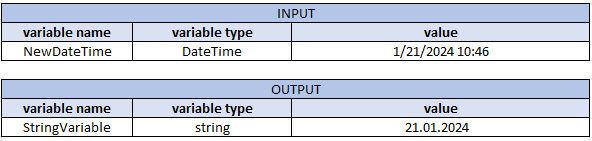
Convert Text To Date Time Step
Now, we can convert the created string variable to a new DateTime variable using the "Convert Text To Date Time Step". Since we did not specify a time in the string variable, our new DateTime variable will only contain the date (and time 12:00 as default).
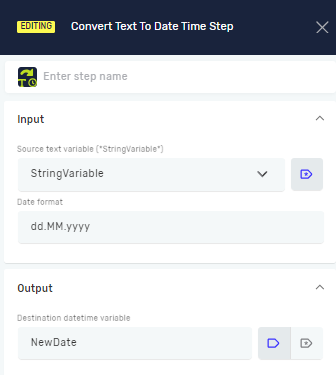
Input and Output variables: