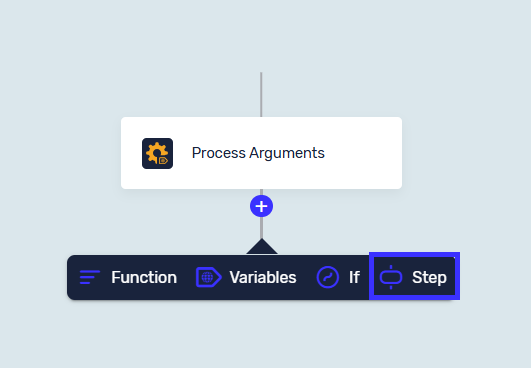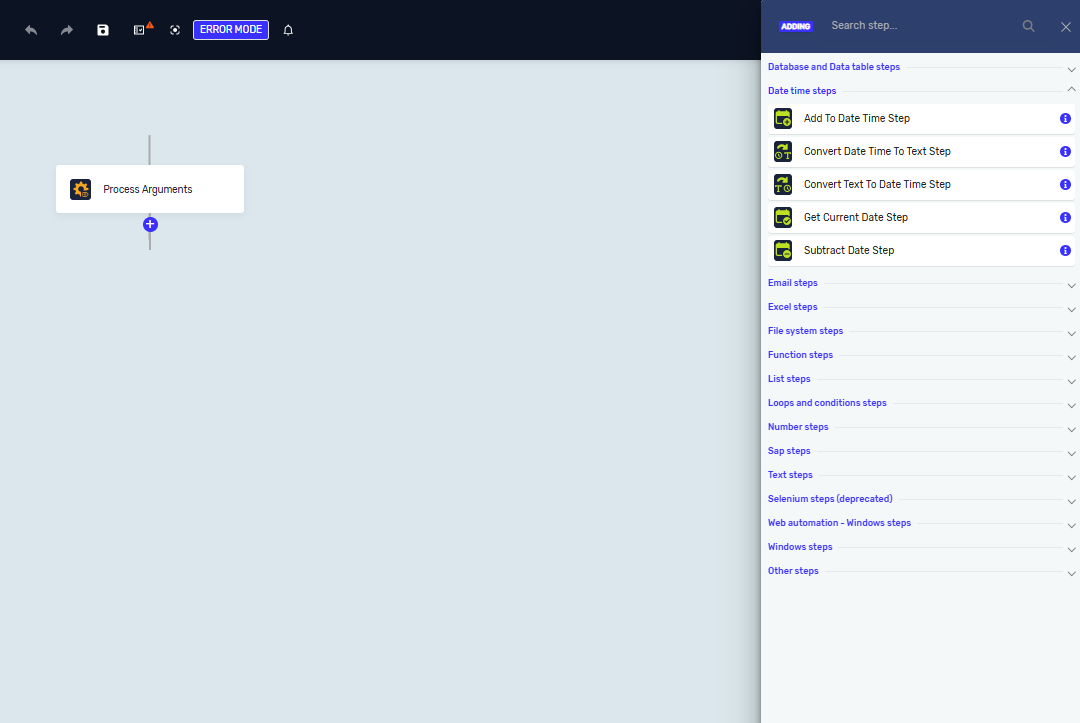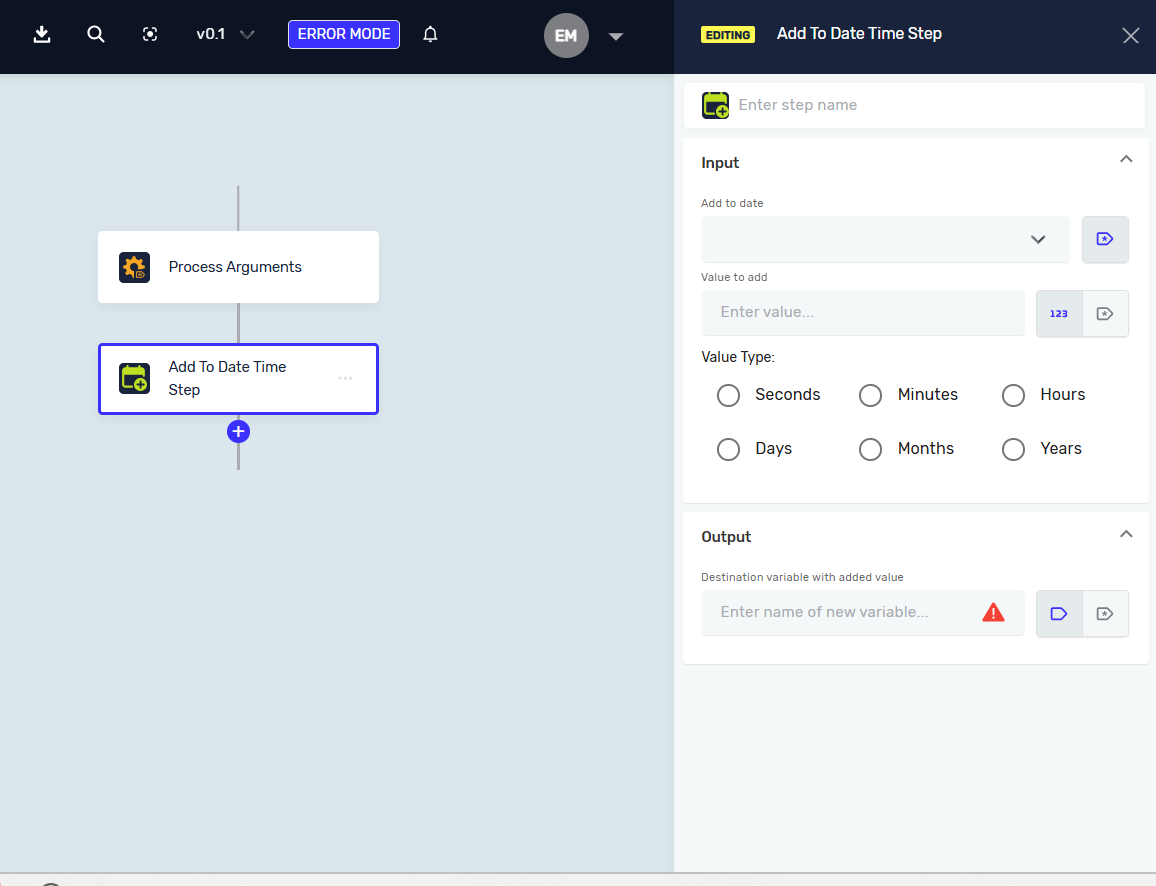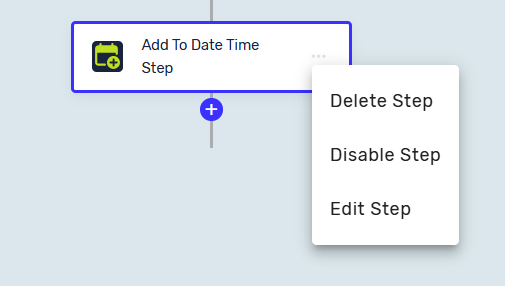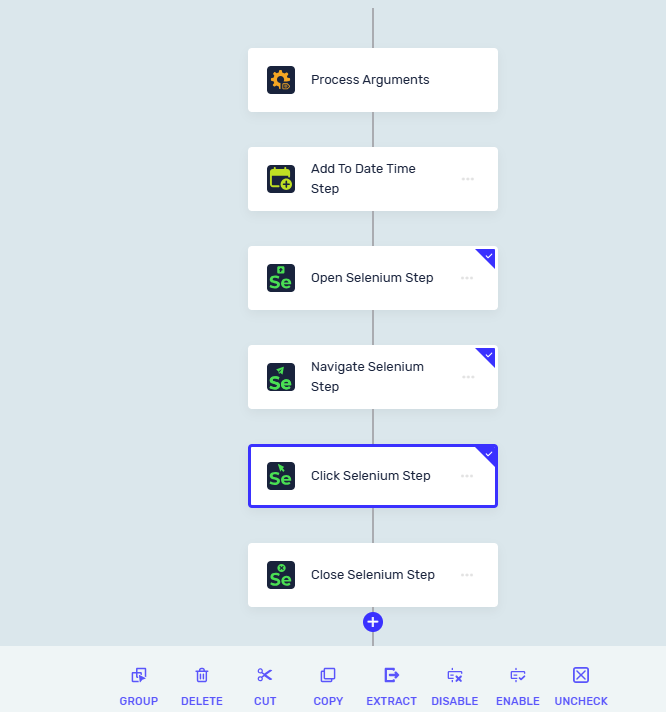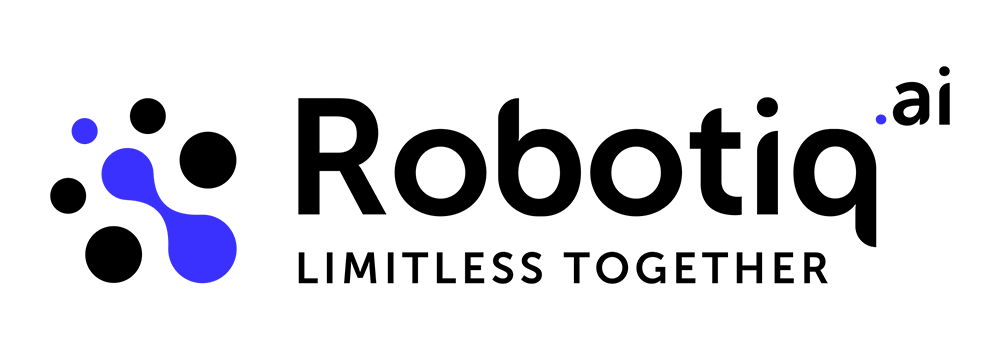Steps overview
Steps are the individual actions that make up a Robotiq.ai automation process. Each step does a specific task. You combine steps to build complete workflows.
How to Add a Step
- Go to the process editor page.
- Click the "+" button.
- Select "Step".
- In the "Search" bar, type the step name or find it in the view bar.
Tip: Each step has an info button. Click it to see documentation for that specific step.
Step Categories
Robotiq.ai puts steps into groups based on what they do:
- Text
- Lists
- Numbers
- Date and Time
- Loops & Conditions
- Excel, Database, and Datatable
- Web Browser
- Windows
- File System
- Functions
- Other steps
Step Options
You can manage individual steps or groups of steps in the process editor.
Individual Step Options
Click the three dots on a step to see these options:
- Delete step: Removes the step and its information from the process.
- Disable step: Temporarily turns off the step when the process runs. This helps when testing specific parts of your code.
- Edit step: Opens the step editor to change settings and information. You can also right-click a step to open this editor.
Multiple Step Options
Select one or more steps by clicking the top right corner of each step. Then choose from these options:
- Group steps: Puts selected steps into a group to make them easier to see.
- Delete steps: Removes all selected steps.
- Cut steps: Removes selected steps and copies them to the clipboard.
- Copy steps: Copies selected steps to the clipboard.
- Extract to Function: Saves selected steps as a function you can use again. You can then use this function in other processes within your Headquarters.
- Uncheck all steps: Deselects all currently selected steps.
Related Articles
Need Help?
Can't find what you're looking for? Join the Robotiq Community to get help from other users and the Robotiq team.