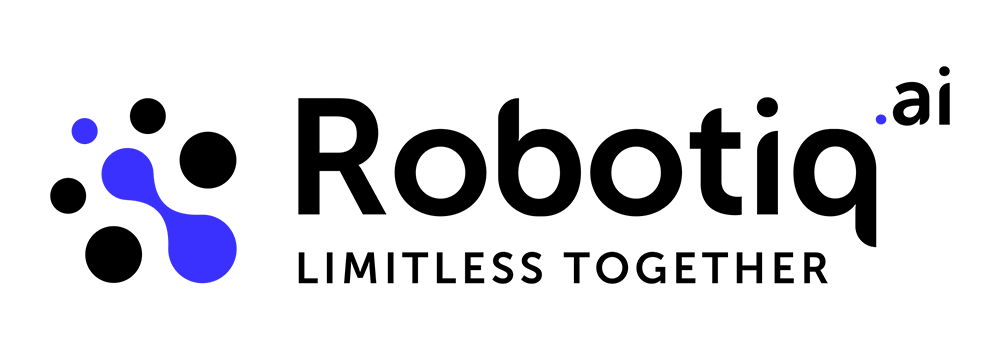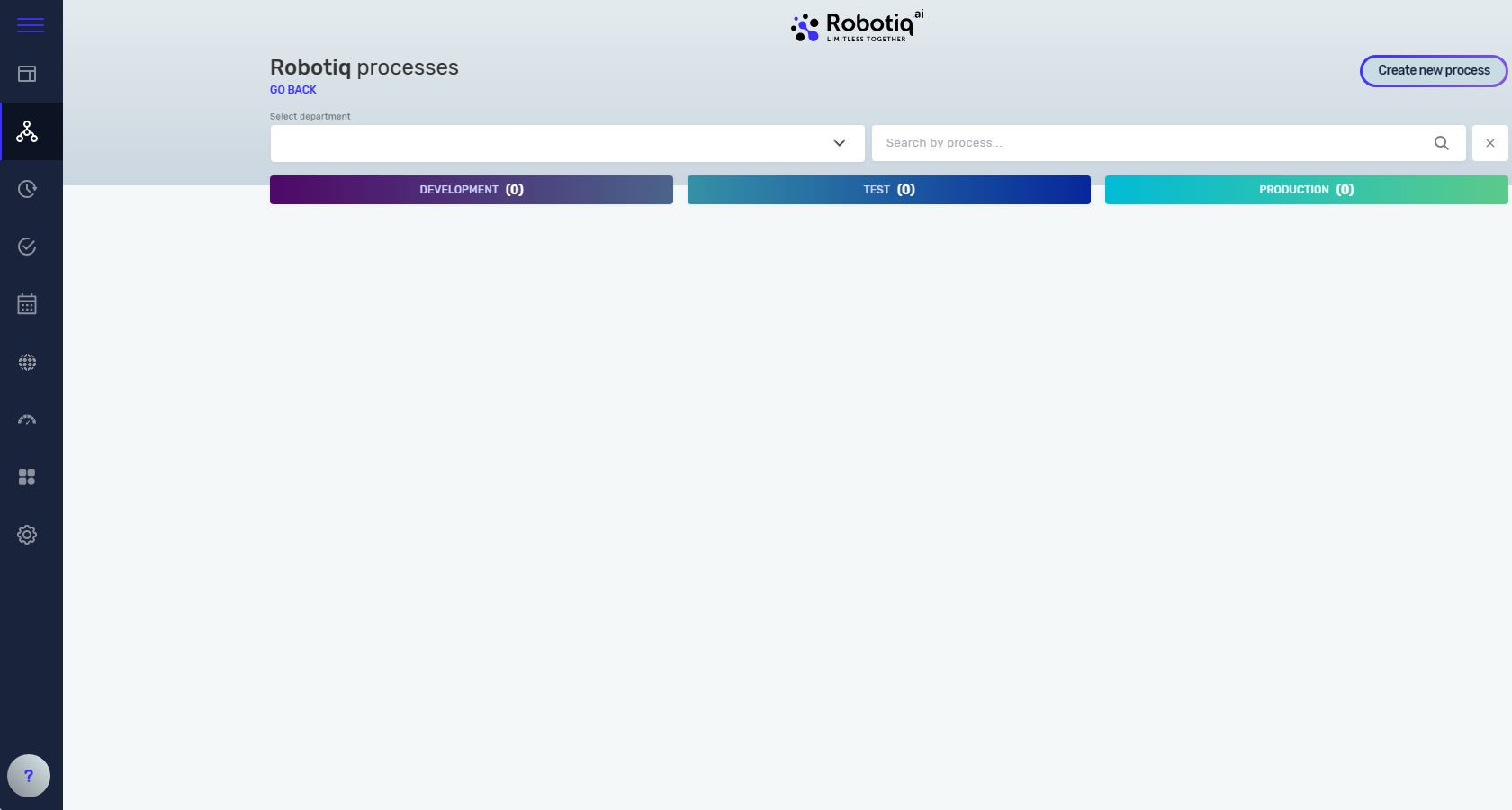Processes
If you want to create a new process or change an existing one, navigate to the Processes tab.
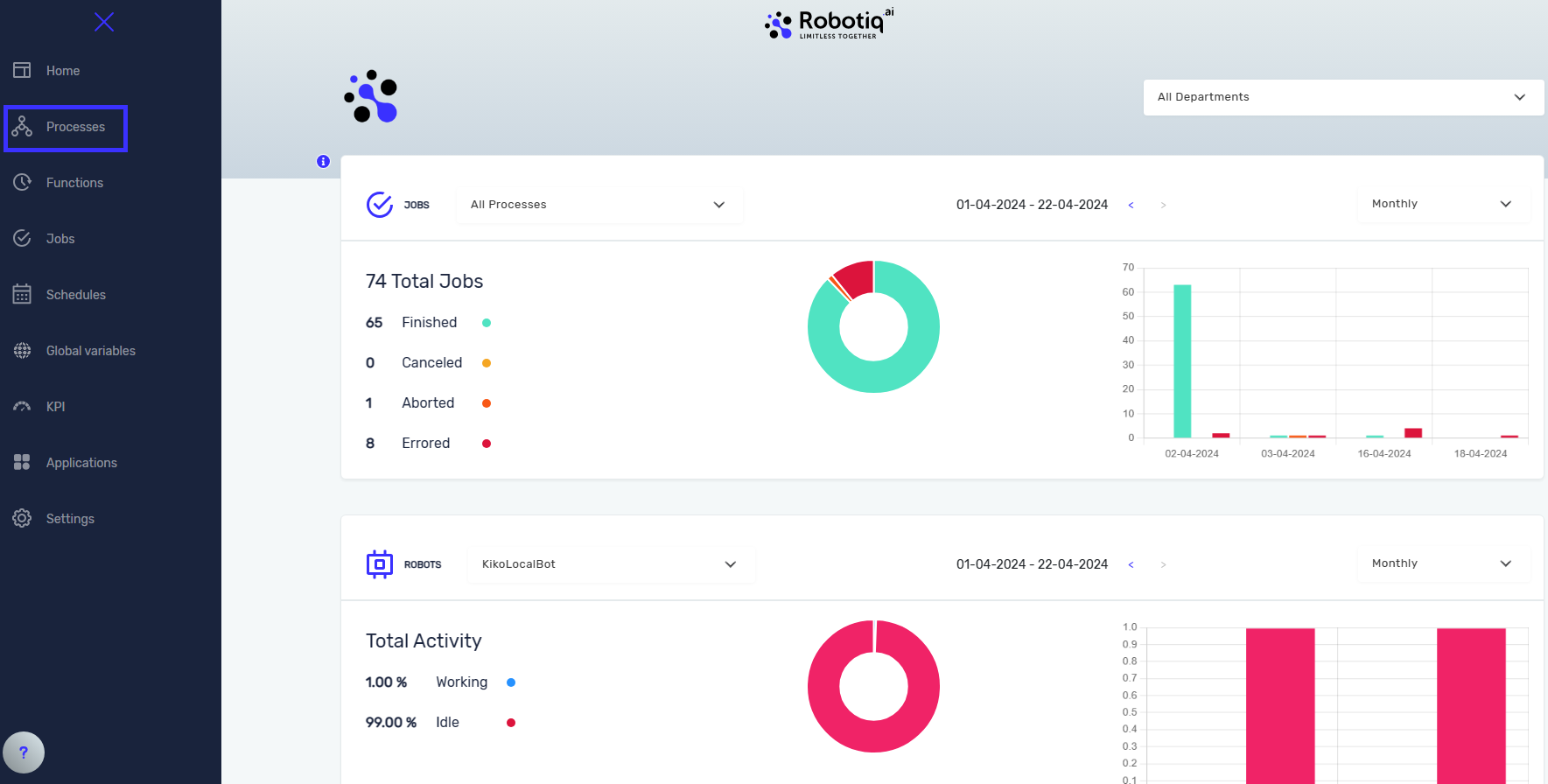
Here you can see all processes divided into three stages:
- DEVELOPMENT
- TEST
- PRODUCTION
When you create a process, it will automatically be saved in the DEVELOPMENT stage. Editing of a process is only allowed in the DEVELOPMENT stage. Finished processes are present in the TEST and PRODUCTION stages. If you wish to make any changes to a process that is in the PRODUCTION stage, you can find the process version in the DEVELOPMENT stage, edit it and then publish it to the TEST stage. Once you have tested it, you can then publish it to the PRODUCTION stage.
If you want to create your first process and test the robot, please follow this link.
Run process on robot (unattended)
After you created process and you think you are ready to put it on production, first you need to test it unattended. For that, you can use TEST stage. The process is running unattended on virtual machine and use test application and test data. To do that, you must publish your process (Ctrl+P).

In TEST and PRODUCTION stage you can't edit anything- you can just see all the steps and versions. In TEST stage you can publish process to PRODUCTION stage.
When implementing and testing a process that uses different applications, it is recommended to use global variables for those variables that will be changed in different stages. For example, you may use a test version of an application during the implementation and testing stage, but in production, you will use the production application. By using global variables, you don't need to change the process steps, as the correct stage value will be forwarded automatically. To learn more about this topic, please visit the following link.
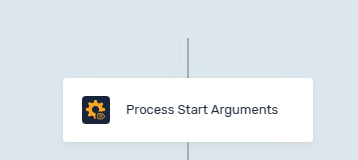
To run the process on the TEST or PRODUCTION stage, you need to create a scheduler. For more information about the Scheduler, please visit the following link.