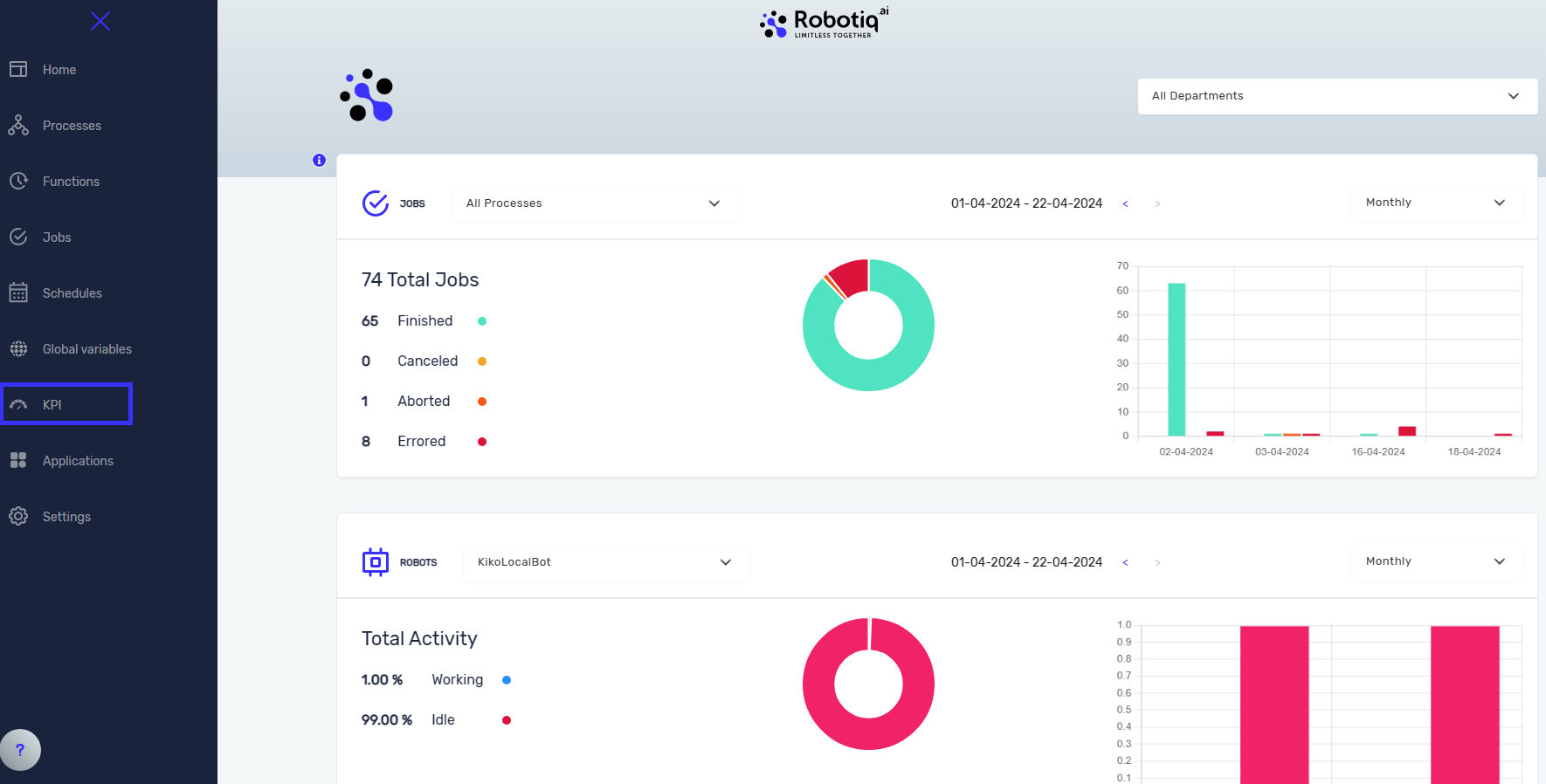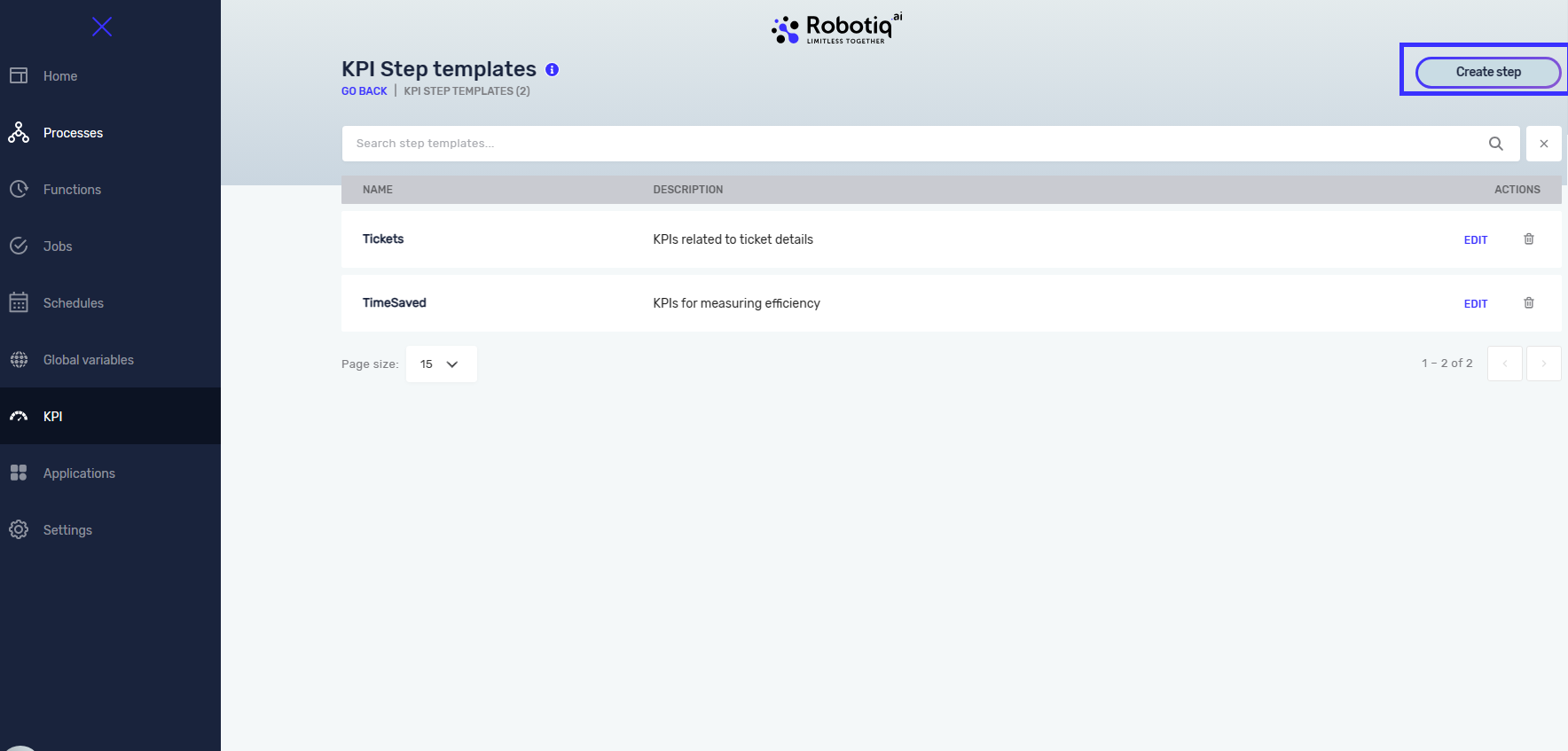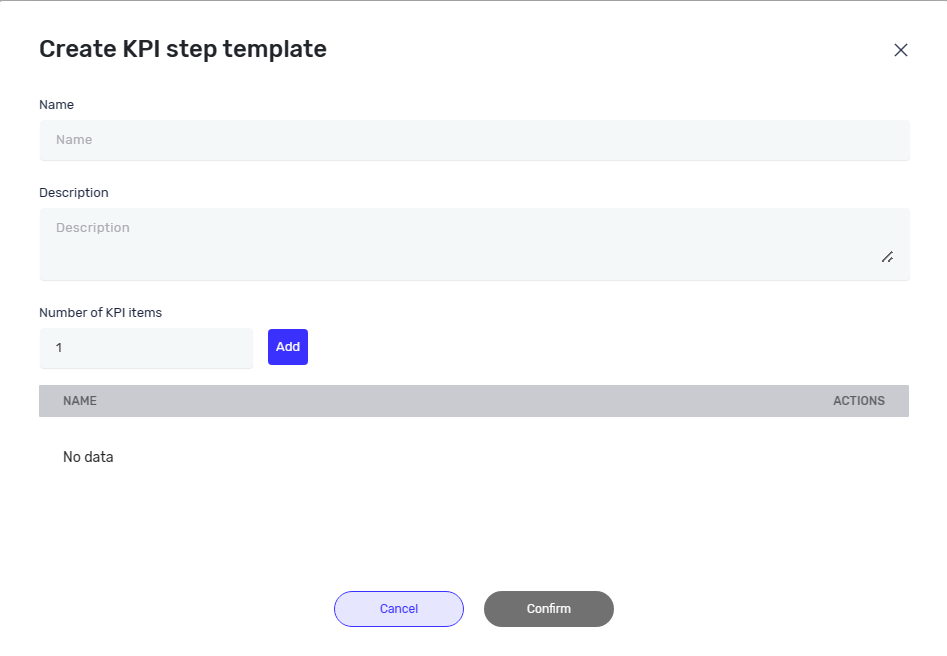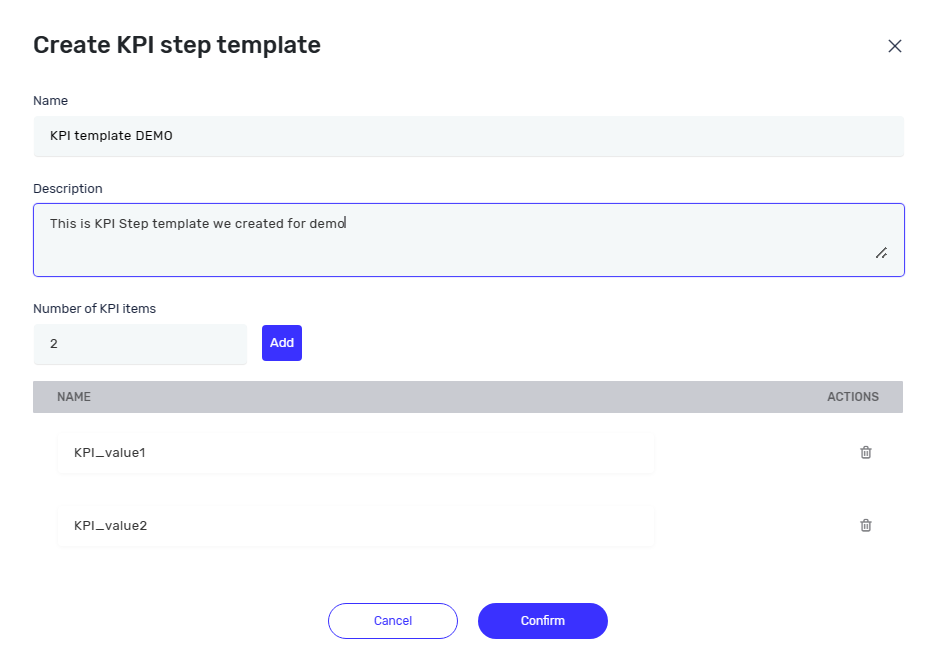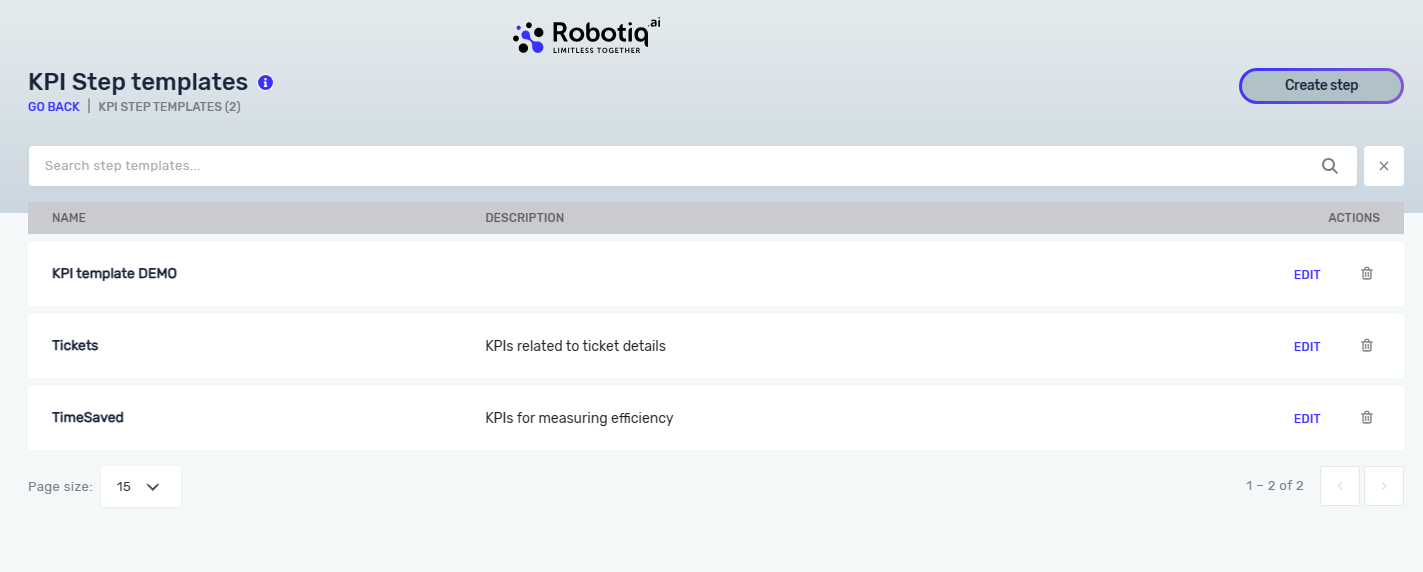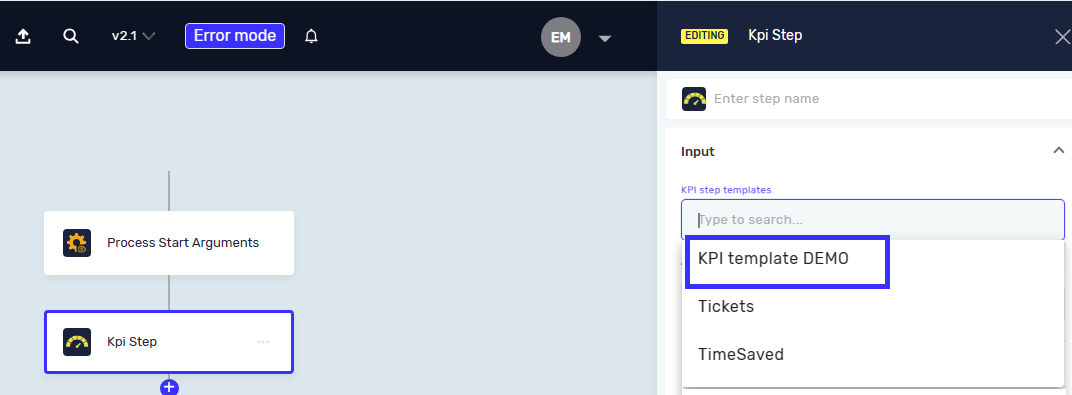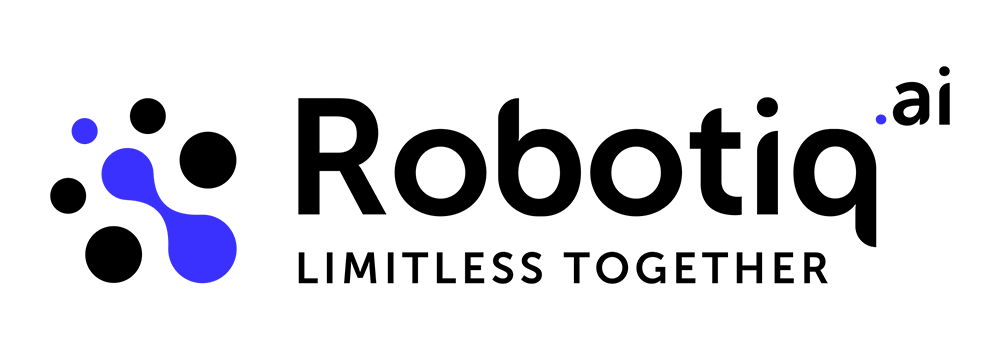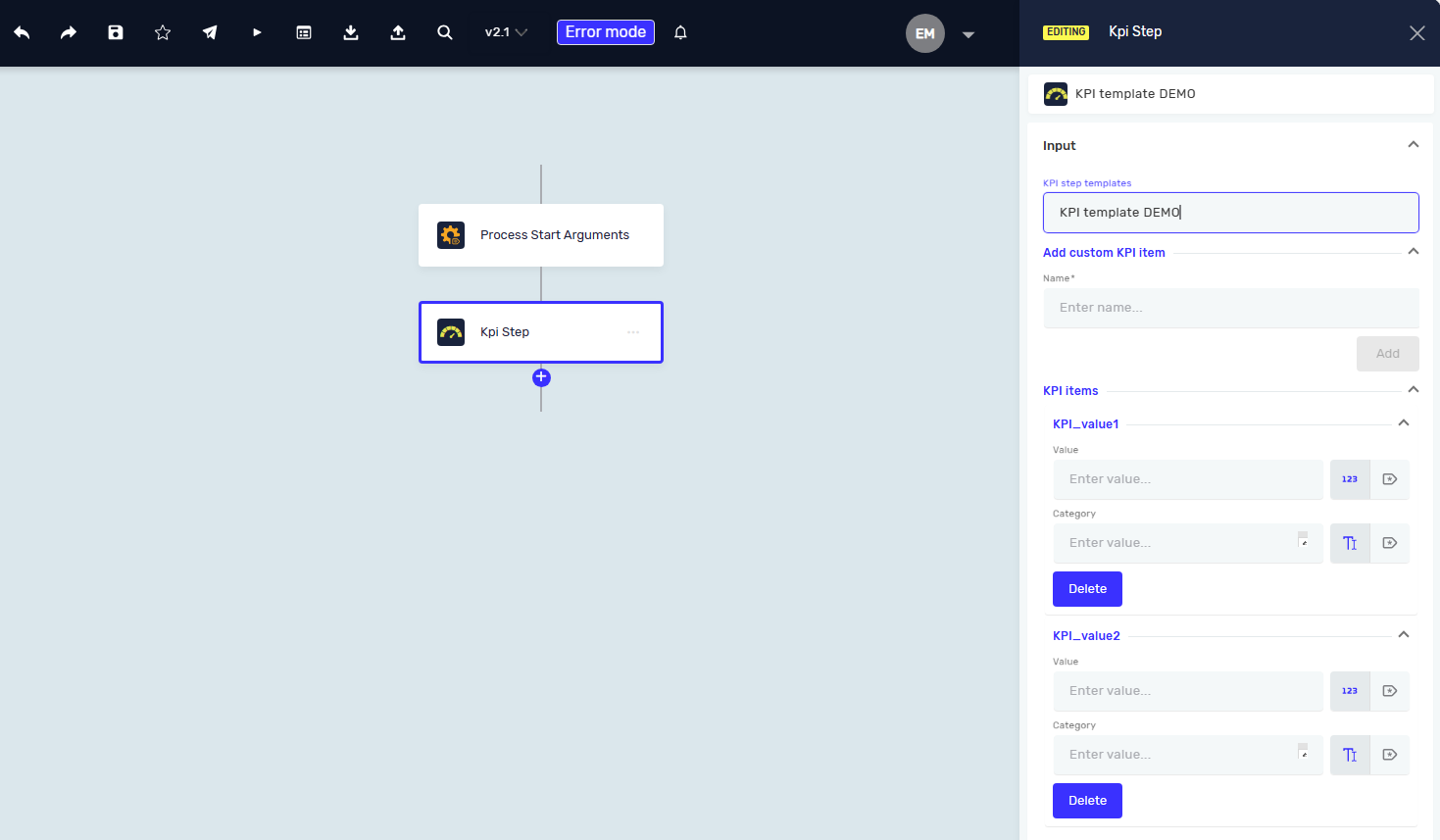KPI Step templates
KPI Step templates help you keep track of Key Performance Indicators (KPIs) the same way across all your automated processes. You can set up KPI values once and use them again in different KPI Steps. This saves time and makes sure your data collection is consistent.
How to Create KPI Step Templates
Step 1: Go to KPI Step Templates
- Go to Settings.
- Click on KPI Step templates.
Step 2: Make a New Template
- Click the Create step button.
- In the window that opens, type in a Template Name.
- Say how many KPI values you want in this template.
Example: You could make a template called "Contract Processing Metrics" with two KPI values: "Contracts Processed" and "Time Per Contract".
How to Use KPI Step Templates
You can use a KPI Step template inside a KPI Step in your process.
Step 1: Add a KPI Step to Your Process
- Open your process in the editor.
- Add a KPI Step to your workflow.
Step 2: Pick a Template
- In the KPI Step settings, click on the KPI step template field.
- A list of available templates will show up.
- Choose the template you want to use. You can also search for it by name.
Step 3: Put in Data
- After you pick a template, its KPI values will show up in the list inside the KPI Step.
- Now you can set up the KPI Step to add data to these values.
- The system saves this data every time the process runs.
Related Articles
- KPI Step - Learn how to add a KPI Step to your process.
- Reading KPI data - Find out how to look at your collected KPI data.
- Processes - Learn more about managing your automated processes.
Need Help?
Can't find what you're looking for? Join the Robotiq Community to get help from other users and the Robotiq team.