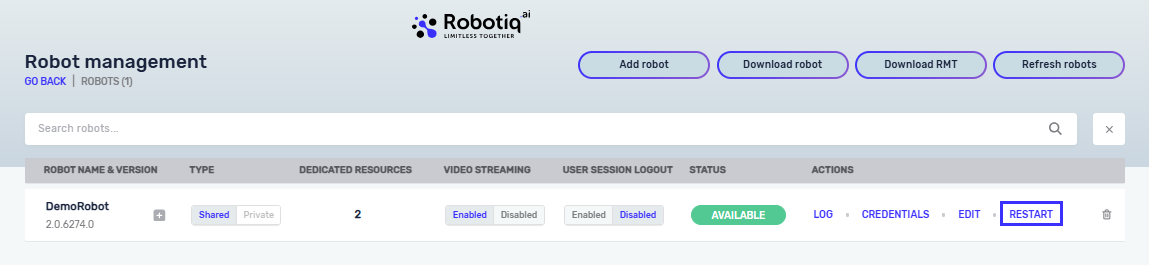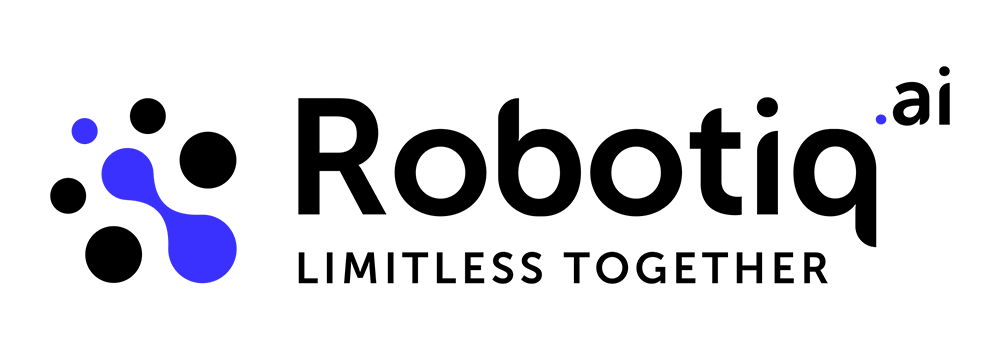Robots
When we refer to the robot, we are not talking about a physical robot. Rather, it is an application that executes a process script created using our process editor.
We have two types of robots:
- Development robot
- Unattended robot.
Development robot
During the process of implementing and testing locally, we use a Development robot. Install the Development robot on your local machine. You can run the Development robot only locally when the process is in the development stage, not in TEST or PRODUCTION stages. For more information about the different stages, please visit the following link.
For more information on downloading the development robot, please visit the following link.
Unattended robot
An unattended robot is being installed on a virtual machine that will run the process automatically without human intervention. To install an Unattended robot, you need to follow a different installation process than for a Development robot.
Firstly, you must create a new robot in the HQ and assign relevant rights to it, such as the department it belongs to and other necessary information. During the installation of an Unattended robot, you need to provide information about the created robot. Unlike the Development robot, the Unattended robot can only run a process in a virtual machine, and only when the process is in TEST or PRODUCTION stage (unattended). If you need to run the process in DEVELOPMENT stage (while implementing), you can do this only when you are located in the virtual machine and run the process locally.
For more information on downloading the development robot, please visit the following link.
Robots in HQ
To interact with a robot, you can visit the Settings page and choose the Robots option.
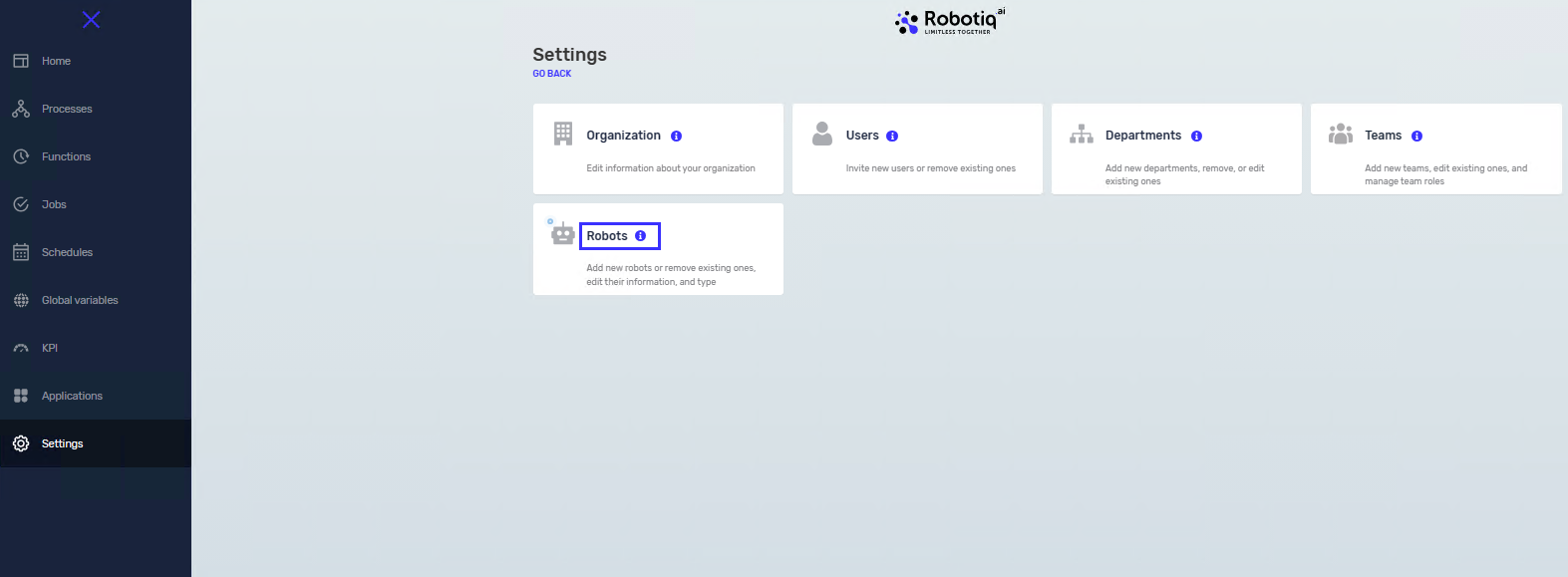
Add a new robot
Click "Add robot" and provide the required information. For more details on adding a robot and connecting it to a virtual machine (plus info about robot installation), please visit the following link.
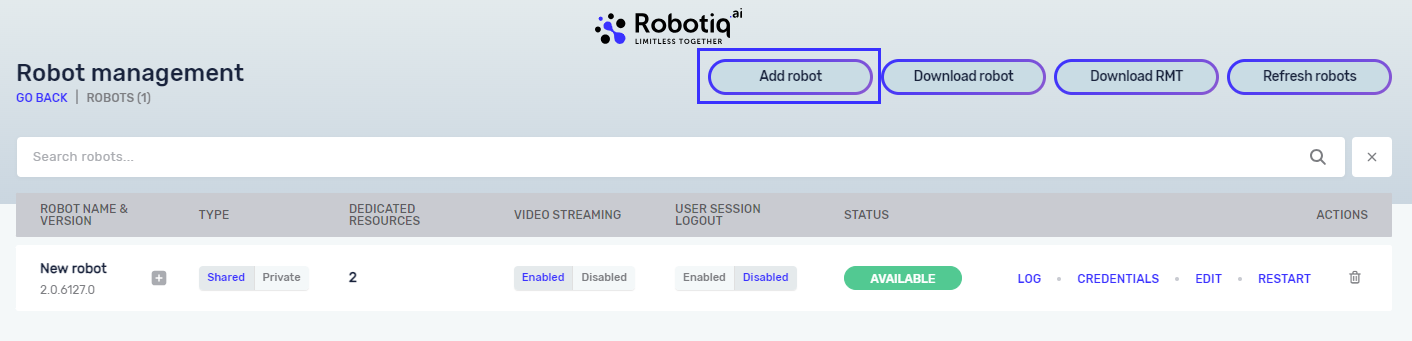
Unattended robots are assigned to departments, and we can declare that the robot is either private or shared. If the robot is private, it is exclusively assigned to a specific department and a specific stage. For example, we can have a robot execute processes on test stage of HR department. On the contrary, if the robot is shared then we can specify to which departments and stages it is assigned to. This has implication on what jobs the robot will execute. If the robot is not assigned to a specific department, it will not receive any jobs for that department. This option is selected when adding a new unattended robot to HQ. For more information on how to install and add the robot, visit the following link.
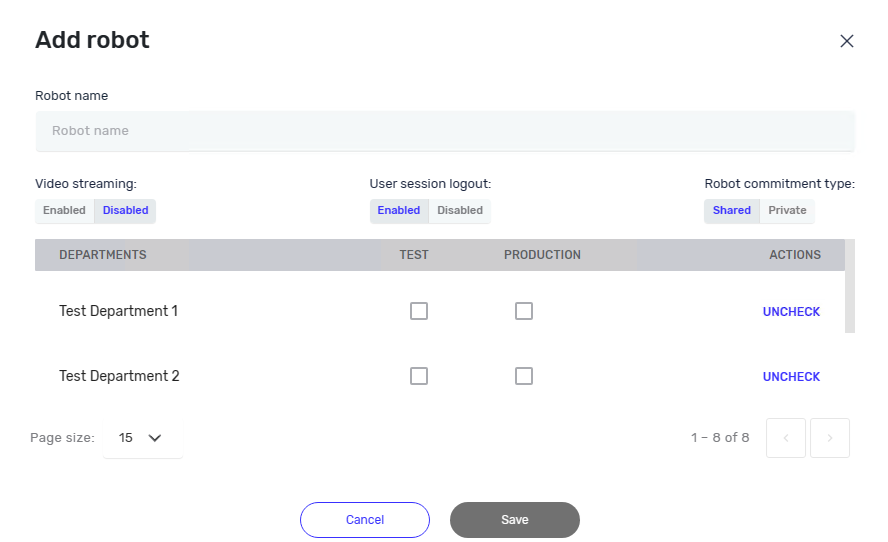
Update robot
If the new robot version is available, you can update it through HQ directly* without accessing the virtual machine.
*Only if the robot is an admin user (or you provided admin user during installation) and RMT is installed on the machine, you can update from HQ
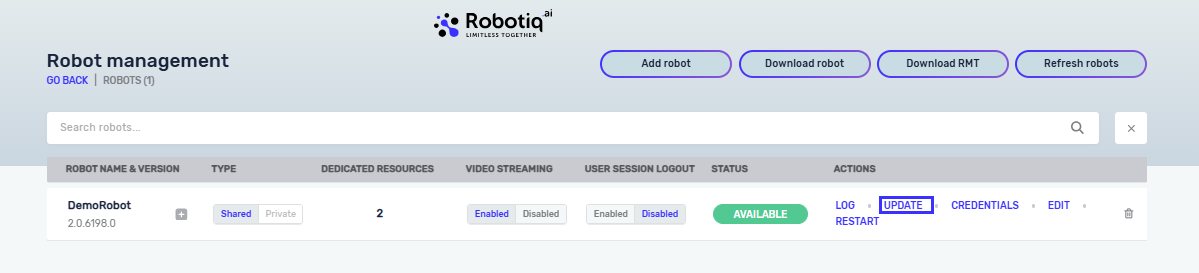
After clicking on the "Update" button, you can track the updating log by clicking on the "Log" button.
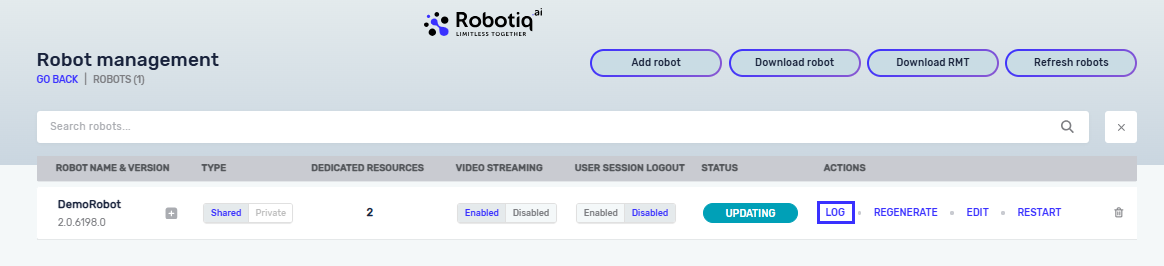
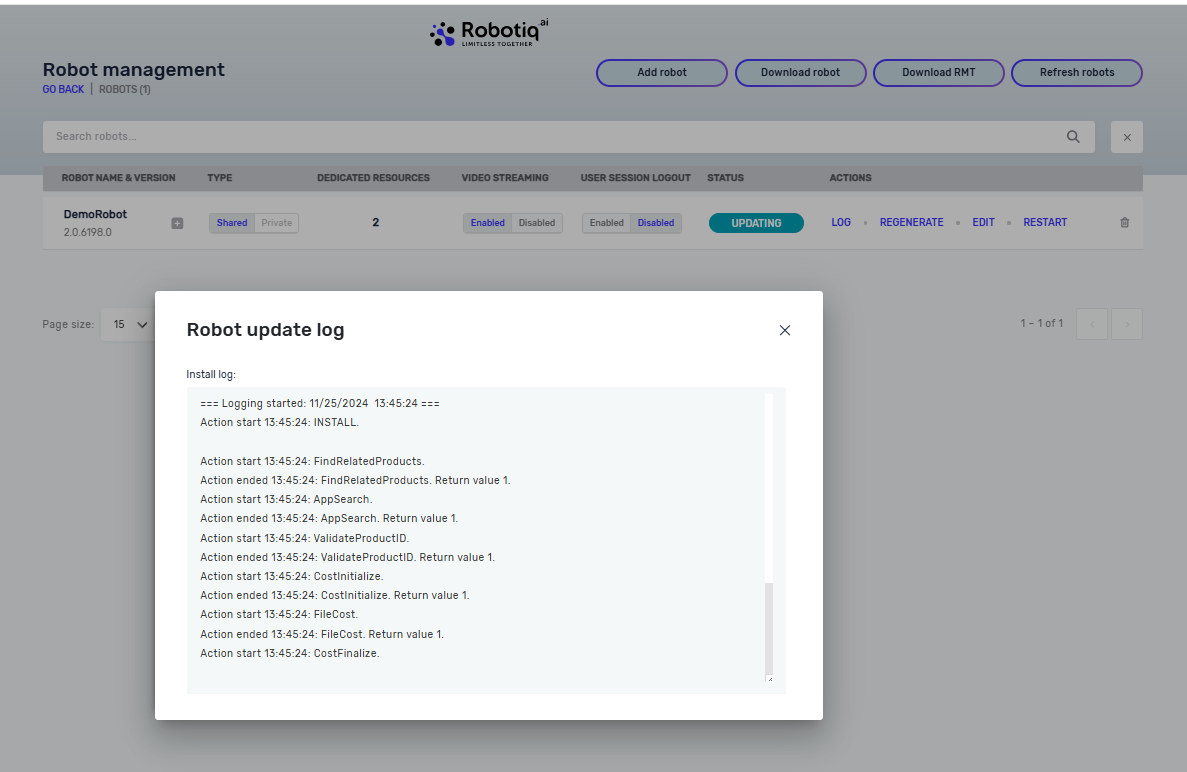
Remotely Restarting Robot
Sometimes there is a need to restart the robot virtual machine for various reasons: application updates, robot process is stuck or other reasons. To achieve this, you would need to remotely connect to the machine via RDP and that might take some time. With Robot Remote Restart, small but useful feature, you can initiate restart of the machine with one click from the HQ. If you are Organization admin you can navigate to the list of the robots and click “Restart”.