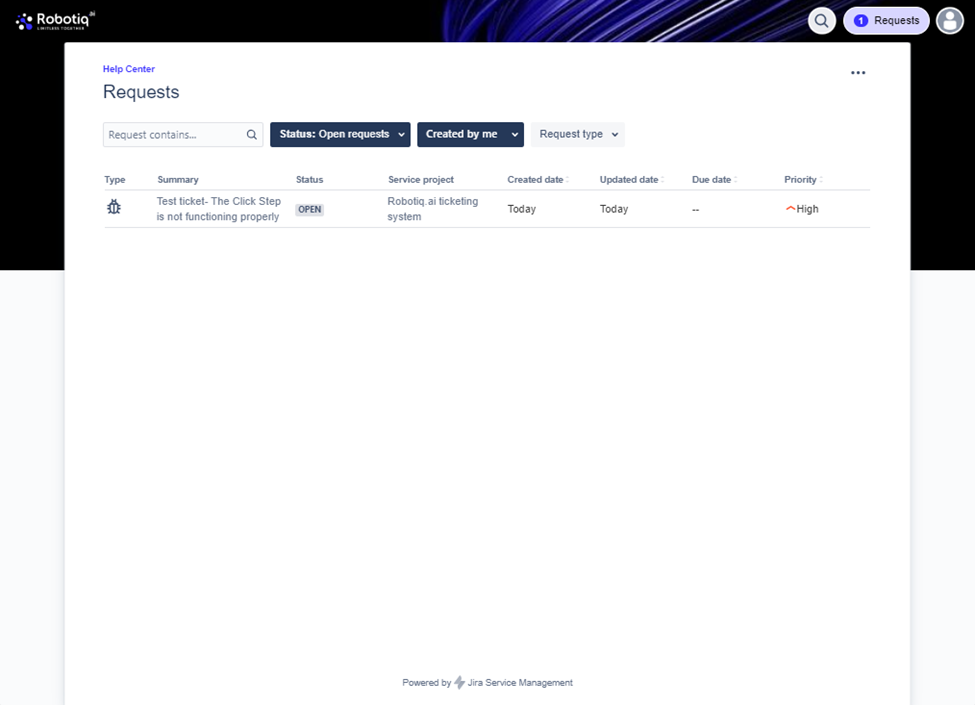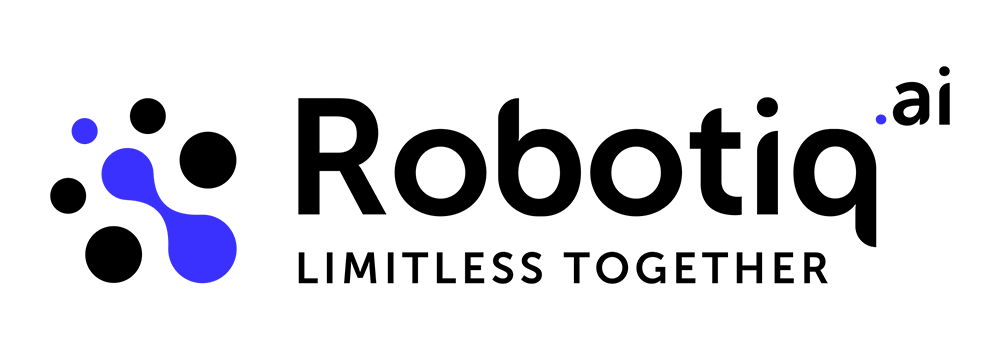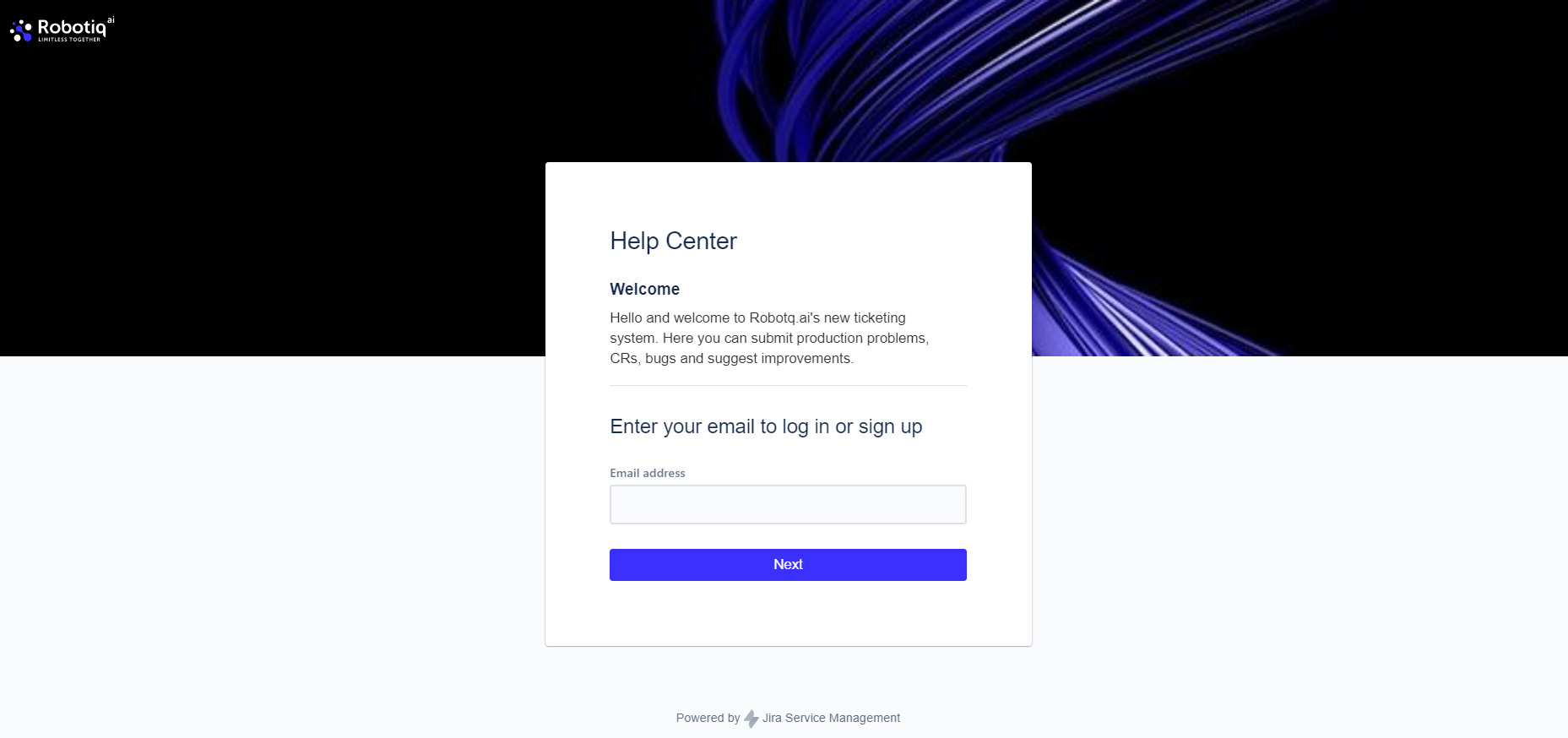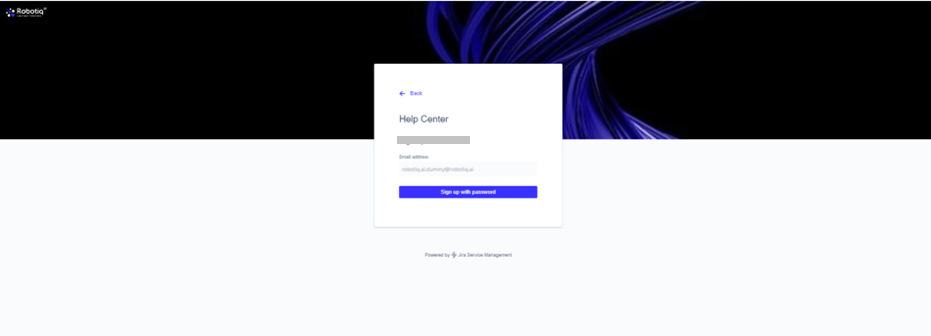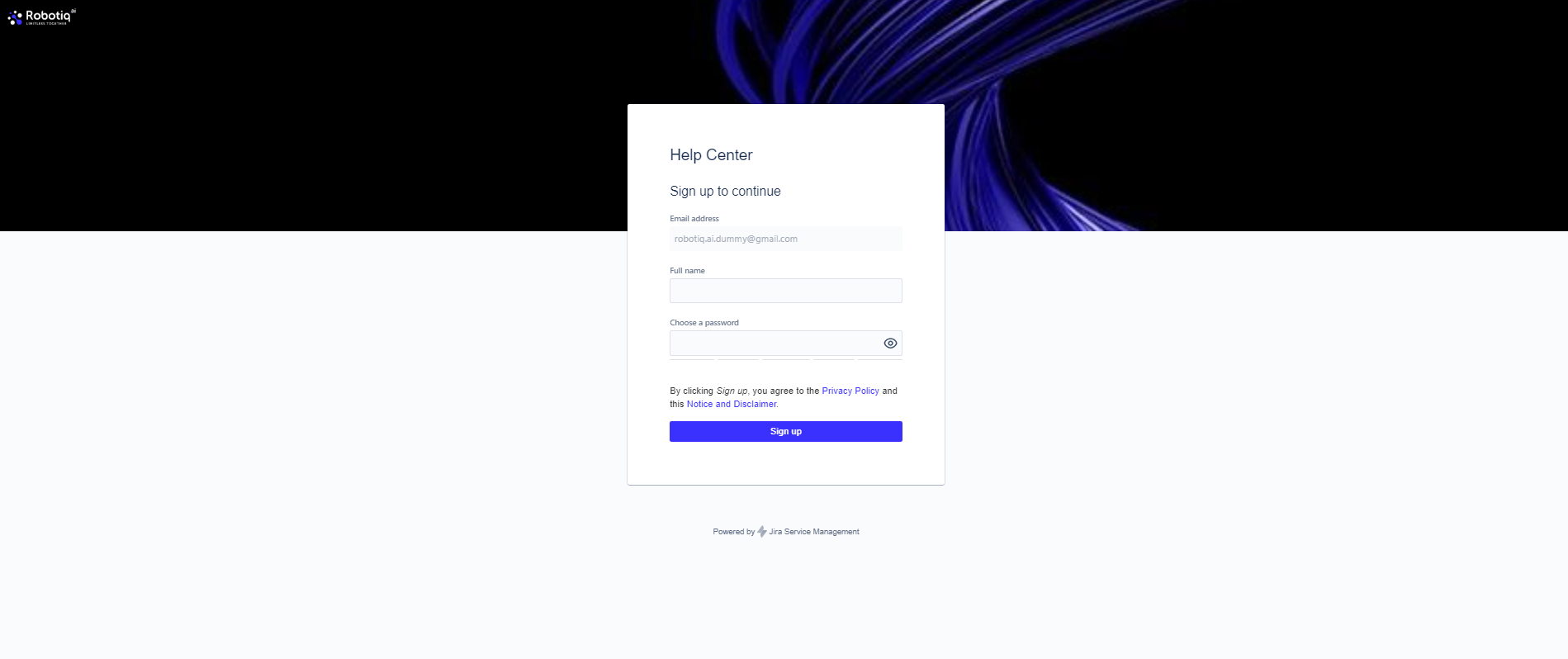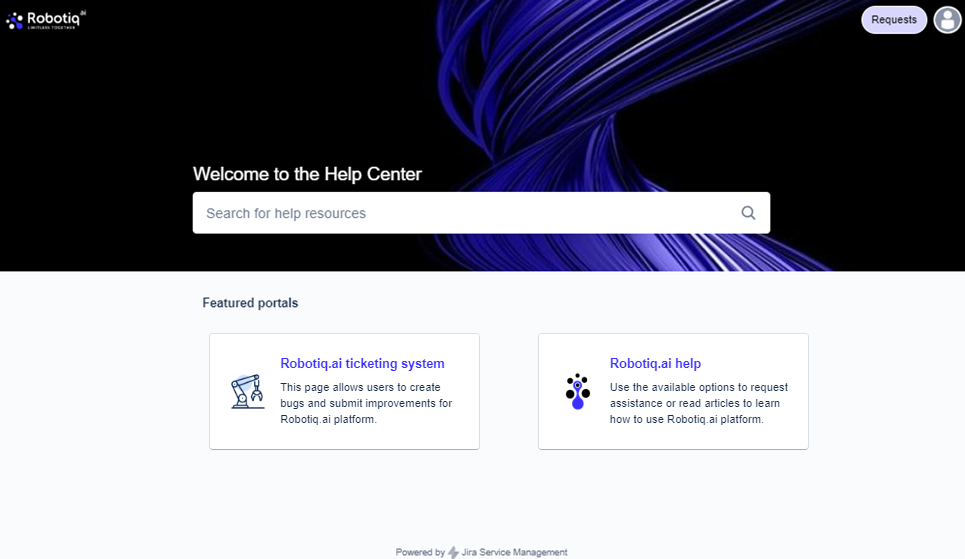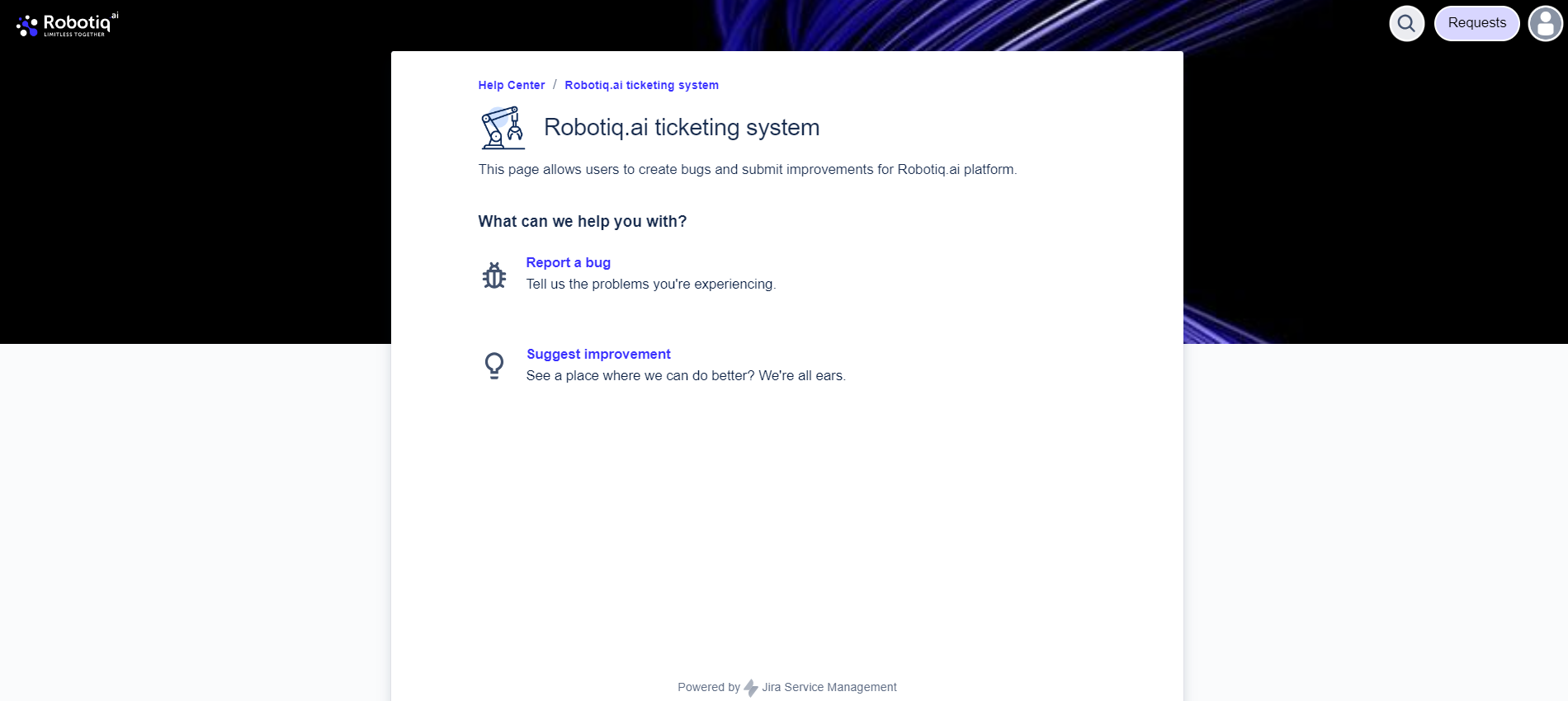How to submit a ticket
Robotiq.ai – General Jira Support Procedure
We have implemented a new support procedure to provide you with better and faster assistance. You can now submit bugs, issues, and ideas conveniently on our online community management and ticketing tool.
This tool allows us to track the speed at which we resolve your requests (SLA) and enables knowledge sharing throughout the entire Robotiq.ai community. In the following section, we will describe the entire process.
NOTE: Please be aware that the support services for Robotiq.ai are exclusively accessible to users with a non-free license plan.
Instructions
To log in to Jira, you need to have an account. Let's go through the simple log in instructions together.
In order to access our ticketing system, it is essential to first create an account. This can be achieved by visiting our website and enter your email address.
Once you have submitted your email address, you will receive an email containing instructions to sign in.
By clicking on "Sign up", you will create your account by entering your name and password.
Now you are ready to 😊
Robotiq.ai ticketing system
Robotiq's ticketing system provides a platform for customers to report any technical issues or suggest improvements to our development team. We are committed to addressing and resolving all submitted tickets as quickly as possible to ensure an optimal user experience.
Please do not hesitate to submit a ticket if you encounter any issues with our platform. Our team is dedicated to providing efficient and reliable support to all our valued customers.
Report a bug
If you need to report a bug to Robotiq.ai development, follow these instructions to ensure that the development team can quickly understand and address the issue.
How to report a bug:
1. Provide a detailed list of steps that can be followed to reproduce a bug.
2. Clearly state what outcome or result was expected from the system or application.
3. Clearly state what the actual result or outcome was when the bug occurred.
4. Please provide the timestamp and wherein the software (which webpage or feature) the problem has appeared.
5. Attach relevant documents such as logs, short videos, or scripts to help with debugging. Attach gk/handler/script executor/credential provider logs if the issue is related to the robot.
Additional info:
What is the environment (browser -> if relevant, device -> if relevant, OS -> if relevant, robot version) in which the problem has occurred?
Give the ID of the specific job/function/schedule/robot where the error appeared.
If the error occurs on the server, please provide the ErrorId. You can find it under the Network response.
When adding information, prioritize your ticket to ensure a timely fix. Use the table below to understand priority levels.
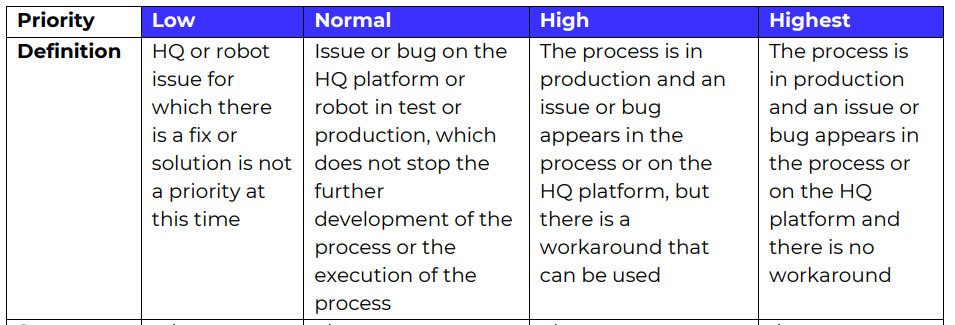
Please note that not all bugs can be fixed within a few hours. Bugs with the highest priority will be fixed as soon as possible. If a bug is of low or normal priority, it will most likely be addressed in one of the upcoming releases.
Request tracking
Did you know that you can effortlessly keep tabs on the status of your requests? We've got you covered! Tracking them has never been easier.