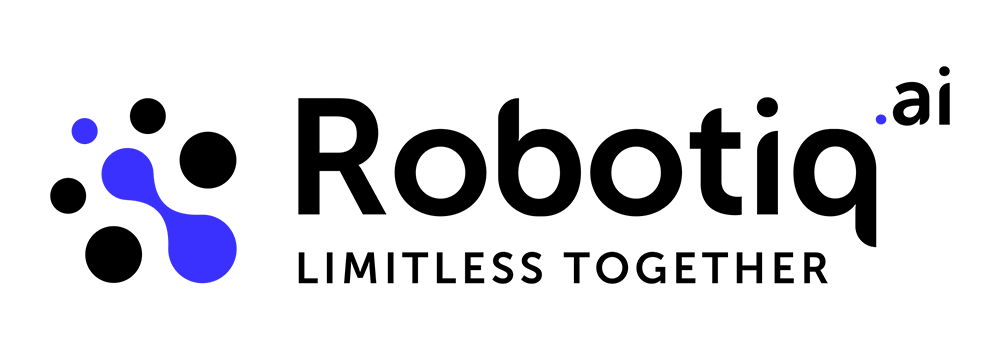Scheduler
The Robotiq.ai Scheduler lets you automate when your processes run. You can set up processes to execute once or on a recurring basis. This makes sure your automation runs exactly when you need it to.
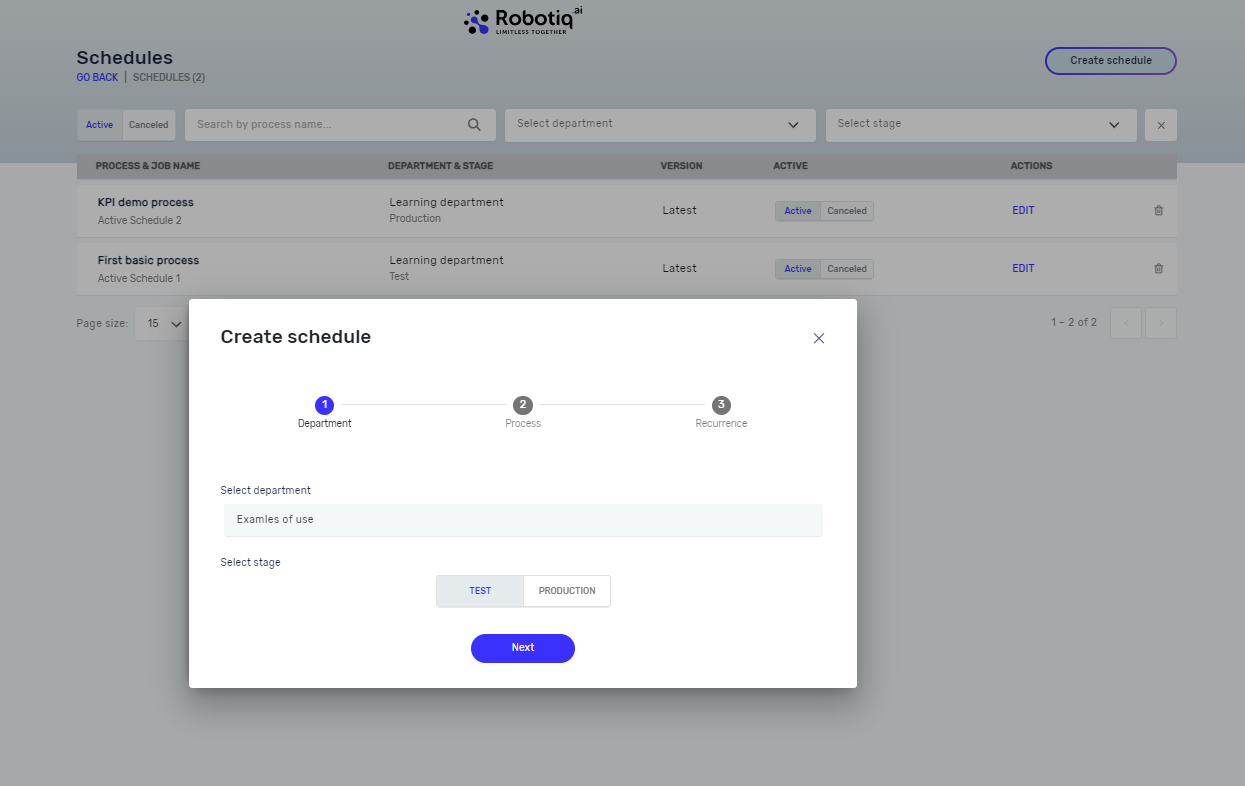
How to Use the Scheduler
The Scheduler creates jobs for your robots based on your settings. These jobs show up in the Active Jobs and Completed Jobs lists in Robotiq.ai Headquarters.
Schedule Types
You can choose from different schedule types:
- One-time: Runs a process at a specific date and time. Use this for single events.
- Recurring: Runs a process multiple times. This option has several settings:
- One time per day: Pick a time and select the days of the week for the process to run.
- Multiple times per day: Set a time interval (e.g., every 2 hours). You can also set a start and end hour for this interval and choose the days of the week.
- One time per month: Choose an exact day in the month, or a specific week of the month (e.g., the second Monday). You can also select which months the process should run.
Scheduler Options
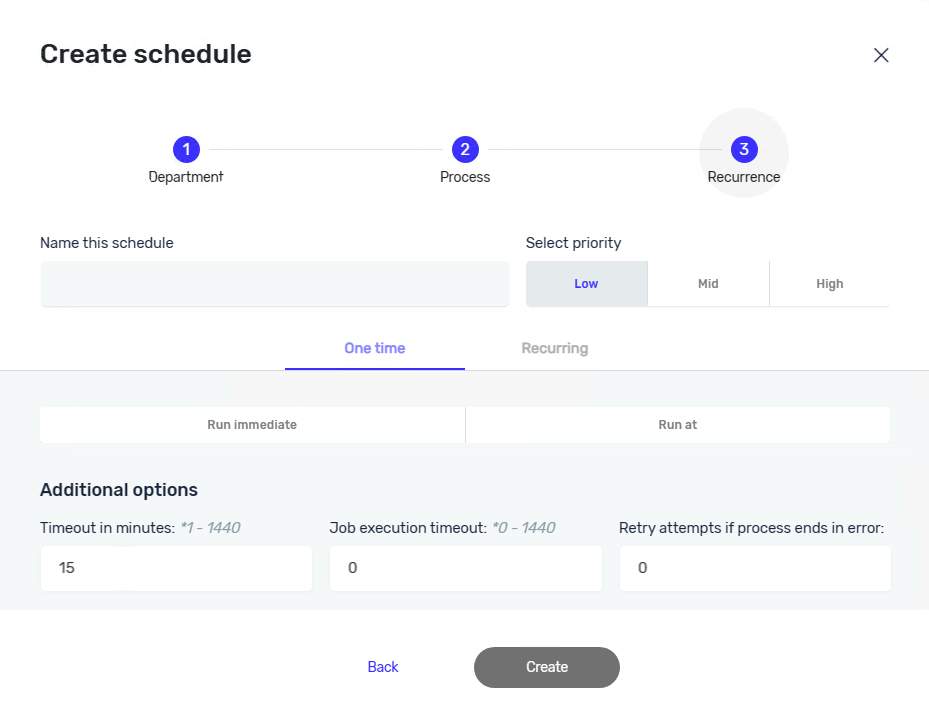
The Scheduler includes more settings to control job execution:
Priority
- Sets the priority for jobs created by this schedule. Jobs with higher priority run before jobs with lower priority.
Schedule validity
- Sets the time period when the schedule is active.
Timeout in minutes
- Sets how long Robotiq.ai Headquarters waits for a robot to run the process. If this time passes, the job status changes to "cancelled."
Job execution timeout
- Sets the longest time a process can run. For example, you can set a process to run for a maximum of one hour. This stops processes that get stuck from using robots forever.
Retry attempts
- If a process fails, this setting controls how many times the robot will try to run it again.
Important Notes
- If a job stays in a running status for 24 hours, it will automatically be marked as aborted. This stops it from using up license hours unnecessarily.
- If the GateKeeper fails, any unfinished jobs will automatically abort once the GateKeeper is back online.
Related Articles
Need Help?
Can't find what you're looking for? Join the Robotiq Community to get help from other users and the Robotiq team.