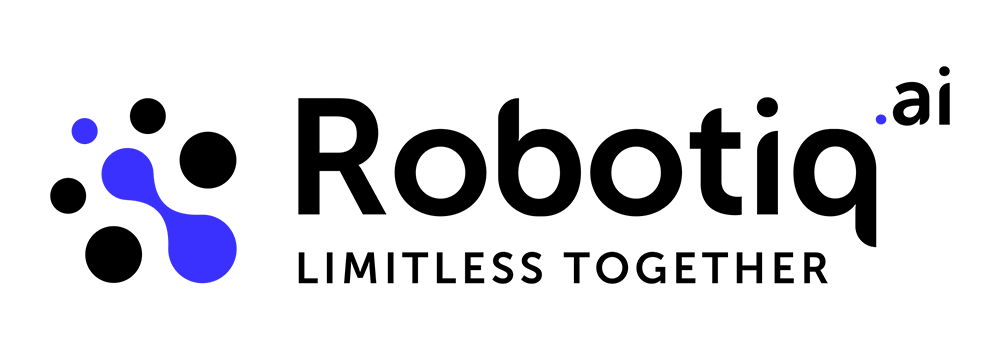Record process
To start the recording process, click the record button or press Ctrl + g.
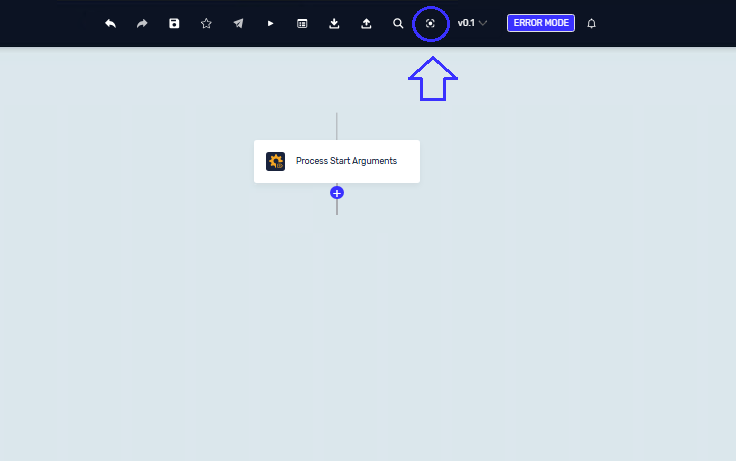
The new recorder will open in a different window. To start recording, click the "Start" button. Once the recorder is running, simply proceed with your work. When you are finished, click the "Pause" button, and all your steps will be saved in the recorder.
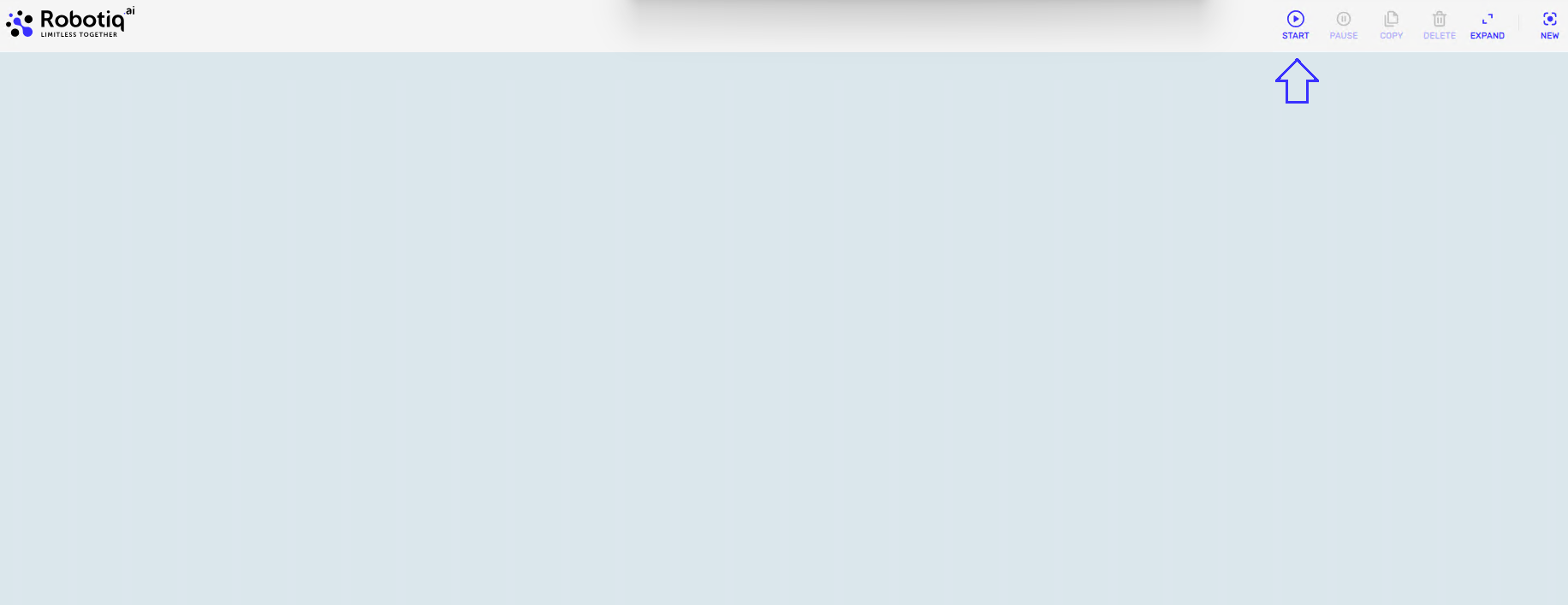
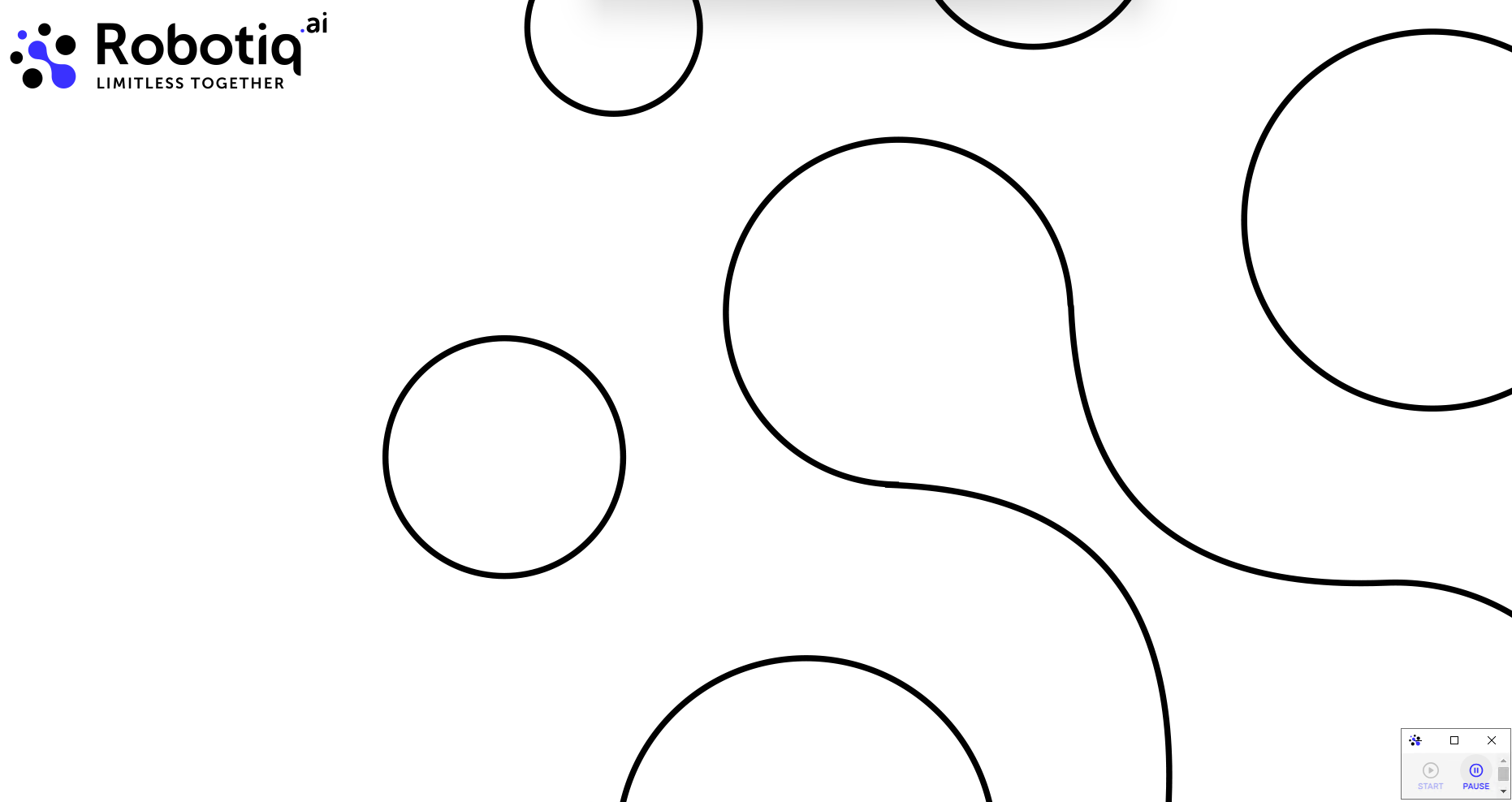
In the recorder, you can edit steps before pasting them into the process editor. To view a step, simply click on it using either the right or left mouse button.
In the Open Window Process, you can configure the number of retries and the timeout duration between retries for all Advanced Click steps and Find Image steps within that application. You can also overwrite these default values in each individual step if needed.
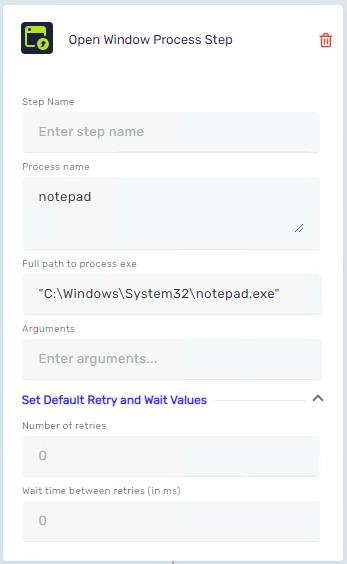
If you want to expand or collapse all steps, you can do so in the menu tab.

Once you have finished the recording and editing steps, you can simply click copy and paste at any point in the Process in Process Editor.
Edit images and steps
If you have an application with differently colored focused elements, you can take a screenshot of the window before clicking on the image (Change window screenshot).
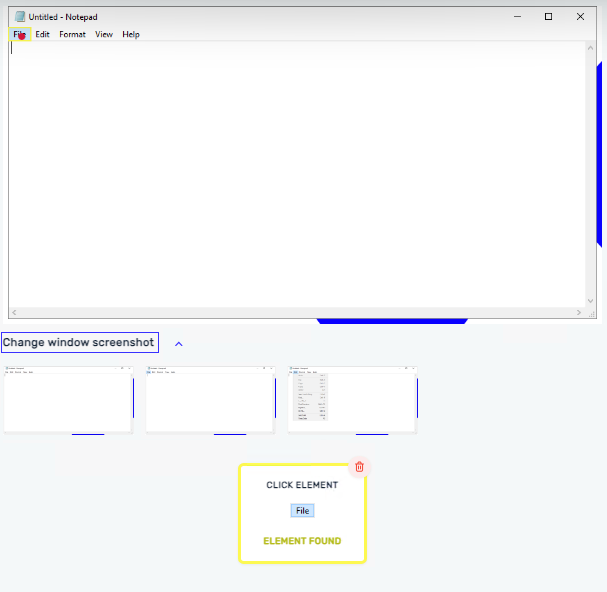
When you change the screenshot, the element to click on will automatically update. However, you can change that element manually if you wish. The currently focused element will be displayed at the bottom, and the algorithm that the robot uses to locate the image on the screen will be executed. This process will inform you whether the robot successfully finds the image in the screenshot.
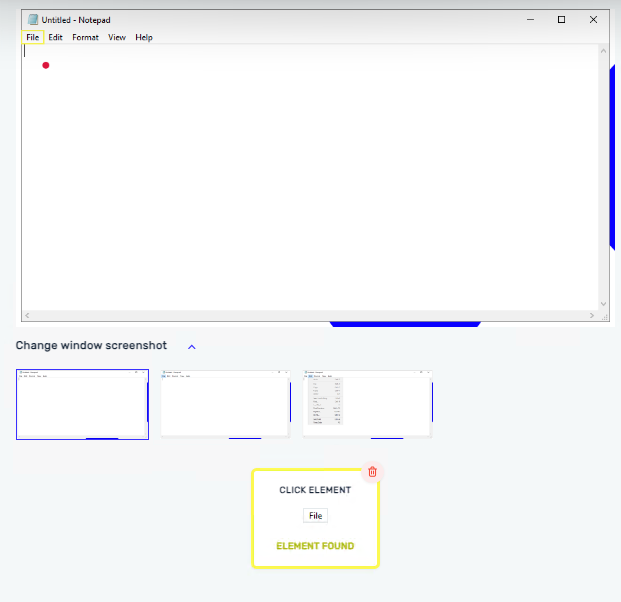
For each element, you can add anchors (top, bottom, right, or left) as you would with the Snipping Tool.
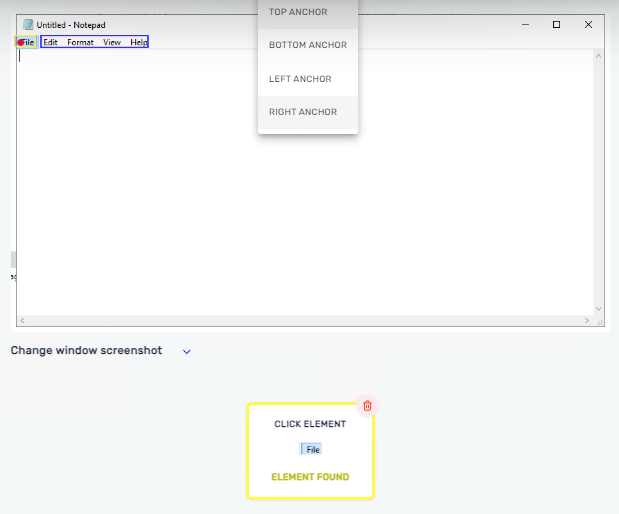
Visible element and their anchors will be displayed according to the order of the anchor type
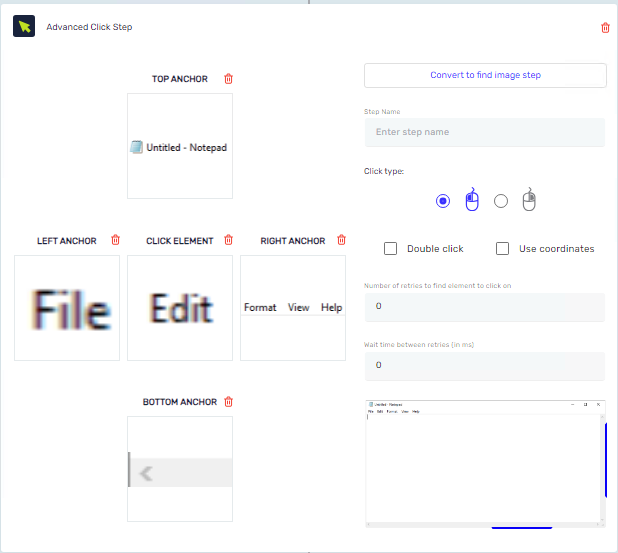
Robot did not capture the image
If the recorder does not recognize the image, it will visually indicate that you need to manually add the image. To do this, click on the screenshot window in the application.
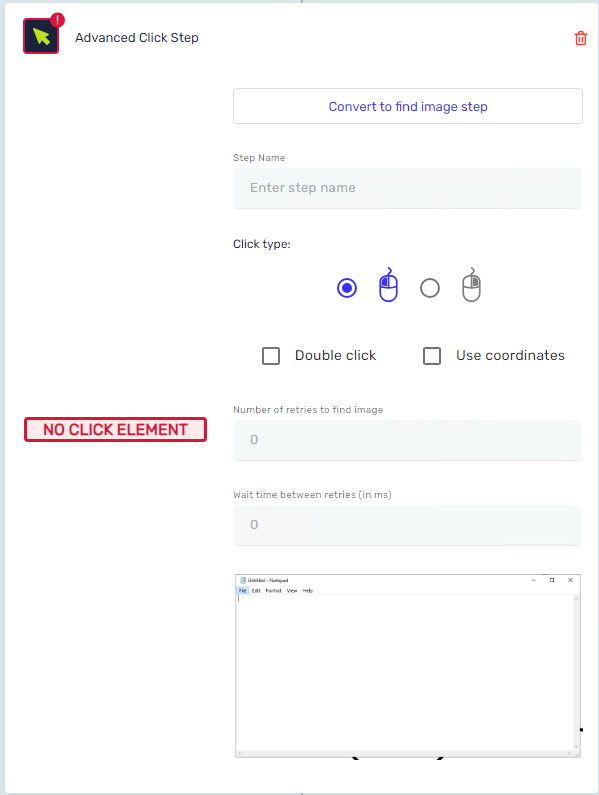
A red dot will indicate the location where you clicked on the image.
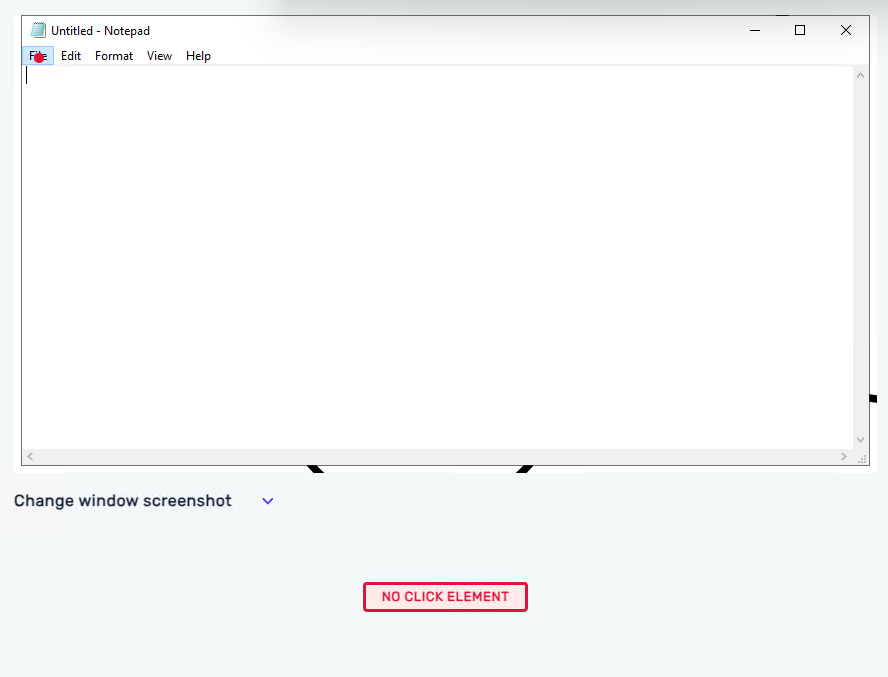
Selecting elements and anchors is comparable to using the Snipping Tool. To save an image, click on the top left corner of the area you want to capture, then drag the cursor to the bottom right corner. After cropping, you can choose whether the image is an element or a top, left, right, or bottom anchor.
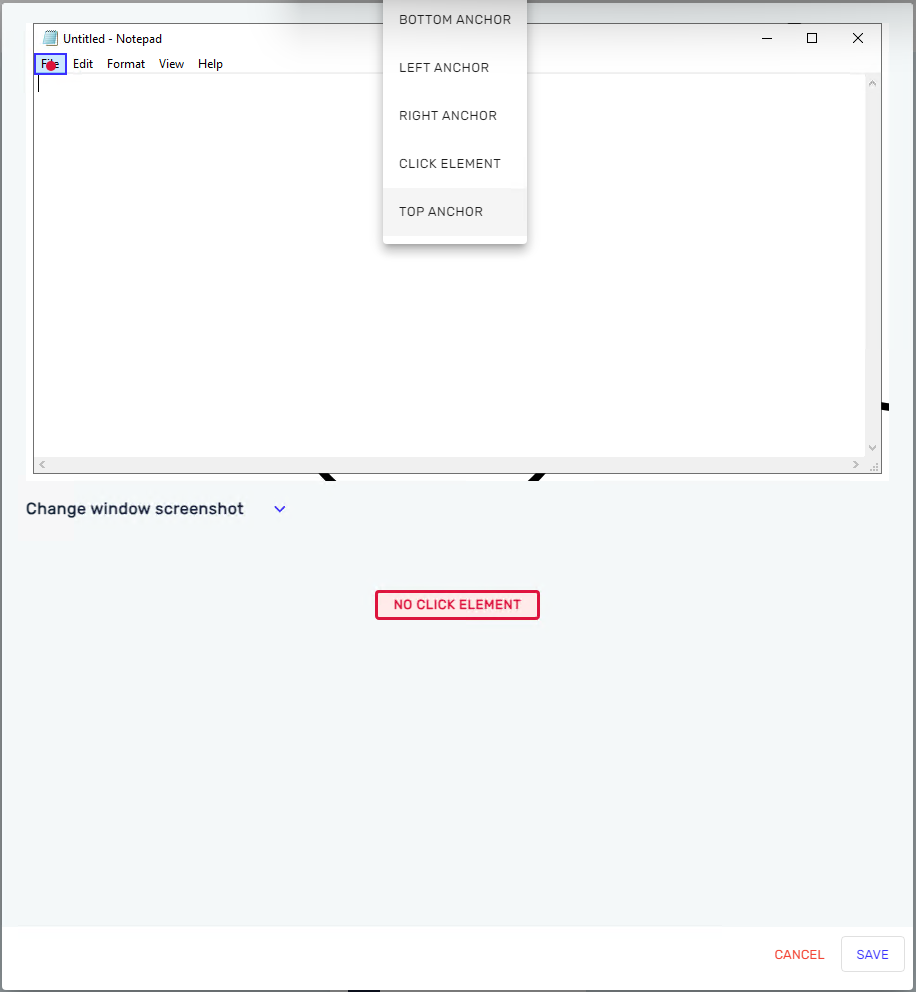
NOTE: When the robot executes this step, it will not have any information about the window. It will only search for the images you have saved as elements and anchors in the current window. The window information is provided solely to improve your user experience, allowing you to crop the exact image you need more easily.