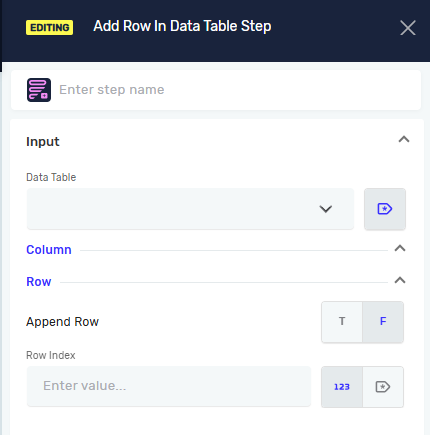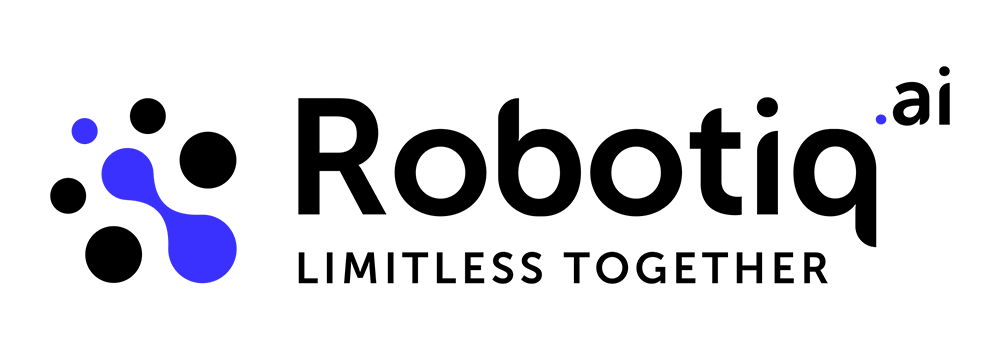Add Row In Data Table Step
Brief description
This step adds a new row of data to an existing data table. It can either append the row to the end of the table or insert it at a specific index, depending on the configuration. This functionality allows dynamic data management during automation by enabling the creation or modification of tabular data in real time.
Step Information
Step name (Not required) – the custom name of the process step that labels the editor’s process step box
Input parameters
- Data Table (Required) – specifies the existing data table variable where the new row will be added.
- Column (Required) – defines the columns into which values will be inserted.
- Row (Required) – specifies the values to be entered into the new row, corresponding to the defined columns.
- Append Row (Required) – determines where the new row will be placed in the table:
- T (true- default value) – appends the new row to the end of the table.
- F (false) – allows insertion of the new row at a specific position defined by the Row Index.
- Row Index (Not Required) – specifies the index position where the new row should be inserted in the table. Required only if Append Row = False
Output parameters
This step does not produce output parameters.
Additional comments
This step provides flexibility in modifying data tables during automation by enabling users to dynamically insert or append new rows.
If Append Row is set to True, the row is automatically added at the end of the table. If Append Row is set to False, you can specify the exact Row Index where the new data will be inserted. This feature is particularly useful when maintaining ordered datasets or when inserting data in specific table positions during process execution.