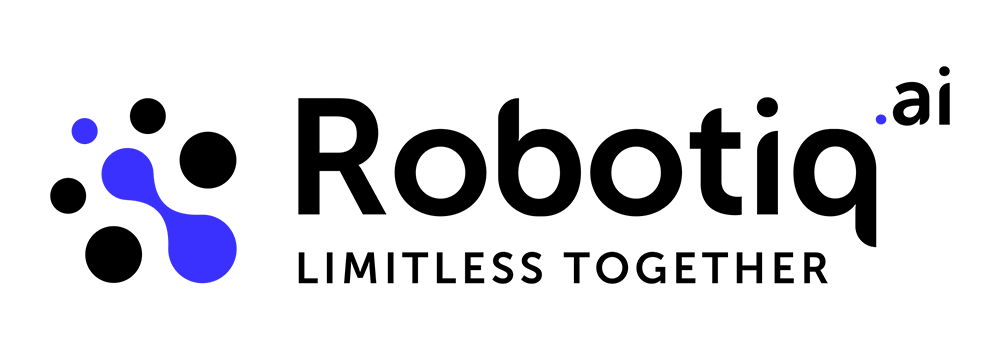Understanding Completed Job Statuses
In completed jobs, each job that is executed concludes with one of several possible statuses: Finished, Canceled, Aborted, or Error. It is essential to understand what each of these outcomes means, as not every job will—or should—end with the status of Finished. Expecting a 100% completion rate is unrealistic, as the final status of a job depends on various factors, including the manner in which the process has been implemented, the quality and preparation of the input data, and the performance of the virtual machine or applications involved in the execution.
Because of these dependencies, encountering different statuses is both normal and expected. A non-Finished result does not automatically imply that something has gone wrong. Canceled and Aborted statuses often stem from resource limitations, process design, or communication issues, while an Error—although it should always be investigated—does not necessarily indicate a flaw in the process itself. In some cases, errors are triggered by the underlying machine or environment rather than by the automation logic. For this reason, reviewing job logs and the system’s Event Viewer is a crucial step in identifying and resolving the root cause of potential issues.
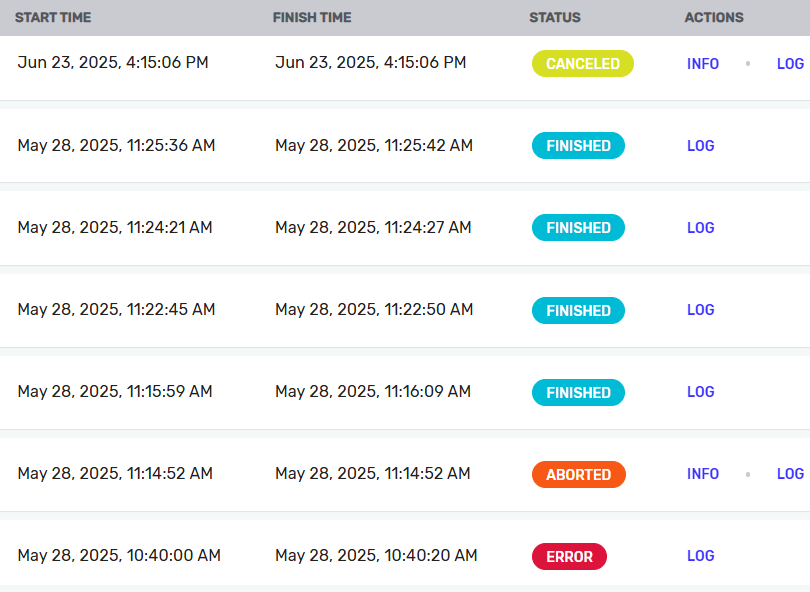
In addition to the Event Viewer, process-related logs are an essential source of information. The logs generated by the process script itself can be found in %appdata%\Robotiq\logs. If an error appears in the latest process log, it most likely points to an issue within the process. Alongside the ScriptExecutor log, the Robotiq Handler log is also stored there and can provide further insights.
If a job fails due to connection issues with the machine, the relevant errors are usually captured in the Gatekeeper log located under %programdata%\Robotiq\logs. After any job that ends with a status other than Finished, it is recommended to review all three logs directly on the robot’s virtual machine (or on the local machine in the case of a development robot) to identify the underlying cause.
In the button next to the job is the job ID that you can search in the Handler, Gatekeeper log, as well as find the properly ScriptExecutor log.

Status: Finished
Indicates that the job was executed successfully from start to finish.
This is the ideal outcome, but not the only valid one.
Status: Canceled
Occurs when the robot cannot take over a job.
Common reasons include:
- The robot is already busy (only one process can run at a time).
- The machine is unavailable (robot status can be checked in Settings → Robots).
- A license is missing or has insufficient remaining hours.
- If everything is okay but the status is still Canceled, check if the virtual machine is set to the same timezone as your tenant and if the time is selected automatically.
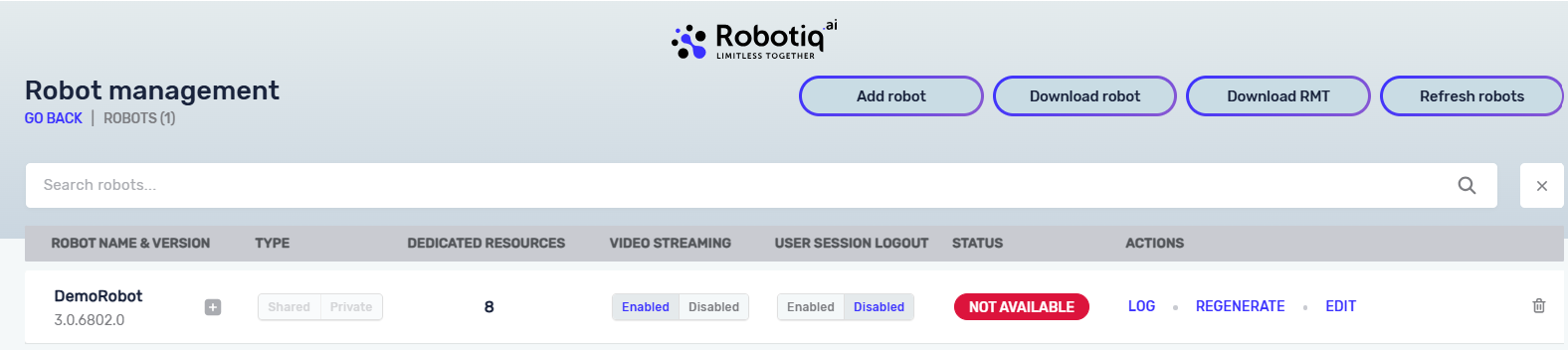
Status: Aborted
Jobs may end as Aborted for several different reasons:
- Manual interruption from HQ
- A job in Running state is aborted directly from HQ (Delete active job).
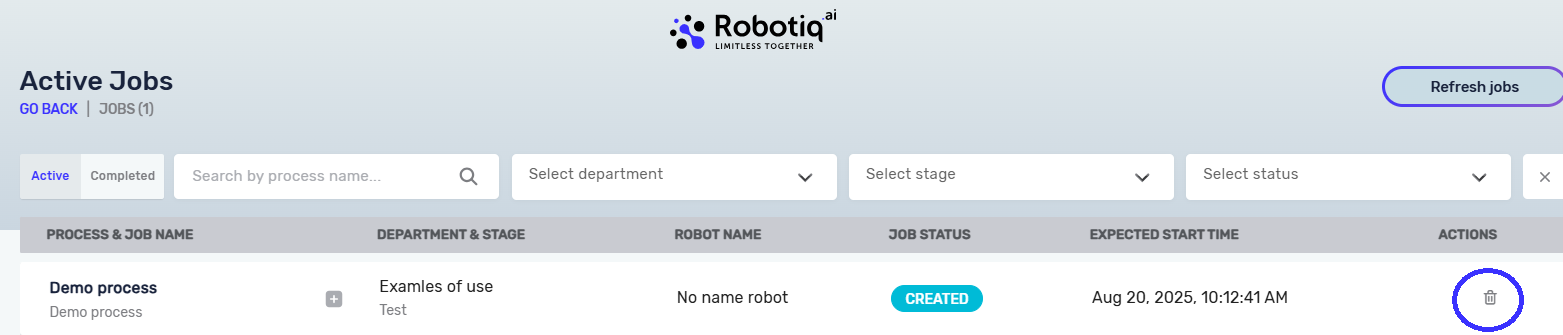
- Stop Process Step within the process
- Logic inside the process (Stop Process Step) explicitly stops execution when it no longer makes sense to continue.
- In this case, a custom message can be provided and will appear in the job log.
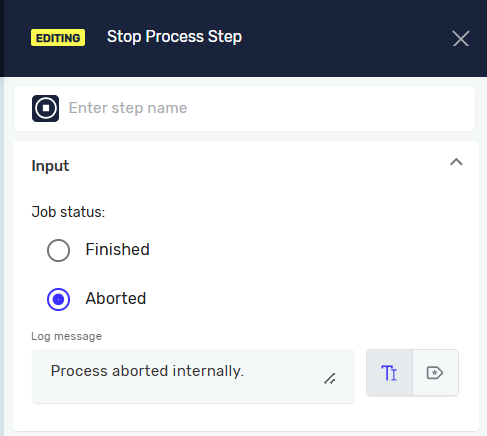
- Communication lost with the machine
- If HQ loses contact with the Gatekeeper (robot machine), the job is aborted once connection is restored.
- The info message will state that the system automatically canceled the job.
- In these cases, the Event Viewer should be checked for machine-related issues.
- If only the GK is lost but the machine does not restart, the job will continue executing. This is because the GK does not have a connection with the HQ, so we cannot determine if the job is still running, finished or has encountered an error. As a result, the job is marked as "Aborted."
- Timeout – more than 24 hours
- Any job running longer than 24 hours will be automatically aborted.
Status: Error
This status typically causes the most concern.
- In most cases, errors originate from the process itself
- Faulty implementation or incorrect logic.
- Errors can also arise from issues related to the machine, such as when the process is marked as Finished but the virtual machine sends an error
- For instance, if a machine or virtual environment becomes unresponsive or blocked, it is essential to investigate the underlying cause of the error and resolve it.
- Sometimes, third-party drivers may cause issues. You can check the Event Viewer or look for known issues with specific applications on the forum.
- In this case, you should investigate the error directly on your virtual machine, as Robotiq support cannot provide assistance with problems specific to your virtual environment
NOTE: Robotiq.ai does not support process implementation; we only address errors within our steps and functionalities. Additionally, we do not support any scripts, including Script Steps, Python Script Steps, or custom code scripts such as batch files or VBScript.