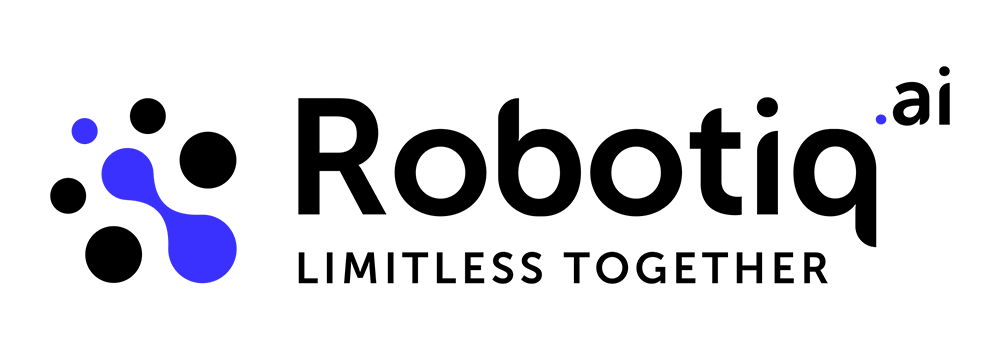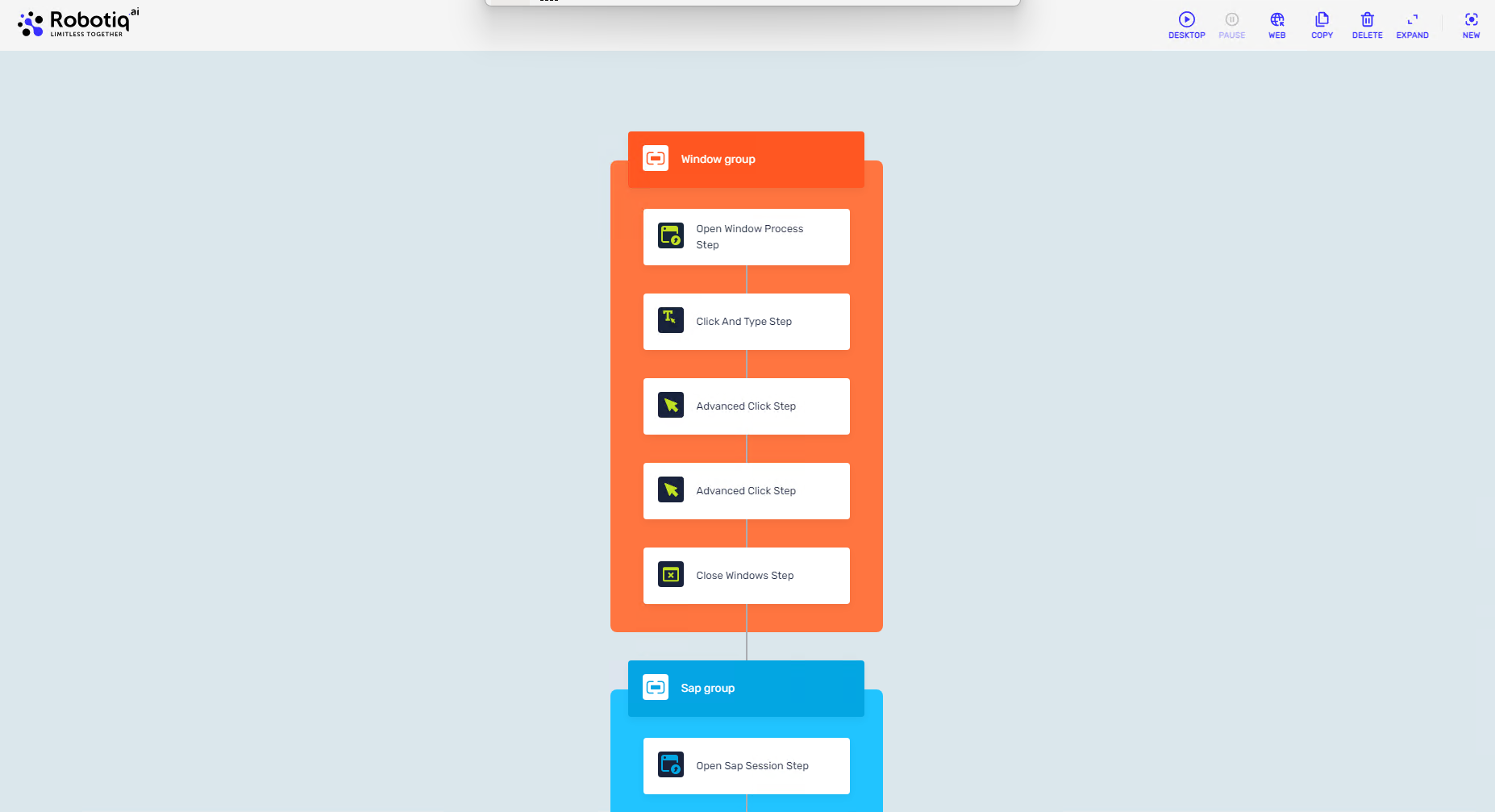New release
Robot version: 3.0.7271.0
New features
New Process view
We have enhanced the process view to provide you with an improved user experience (UX). In the new view, you can see for each process whether it is in the Test or Production stage, along with information about the latest version at that stage. Some functionalities remain the same as before, such as deleting an entire process or version and running an ASAP job. However, we have added a new option for publishing, which is available only for promoted processes that have a greater version than the one currently in the Test or Production stage.
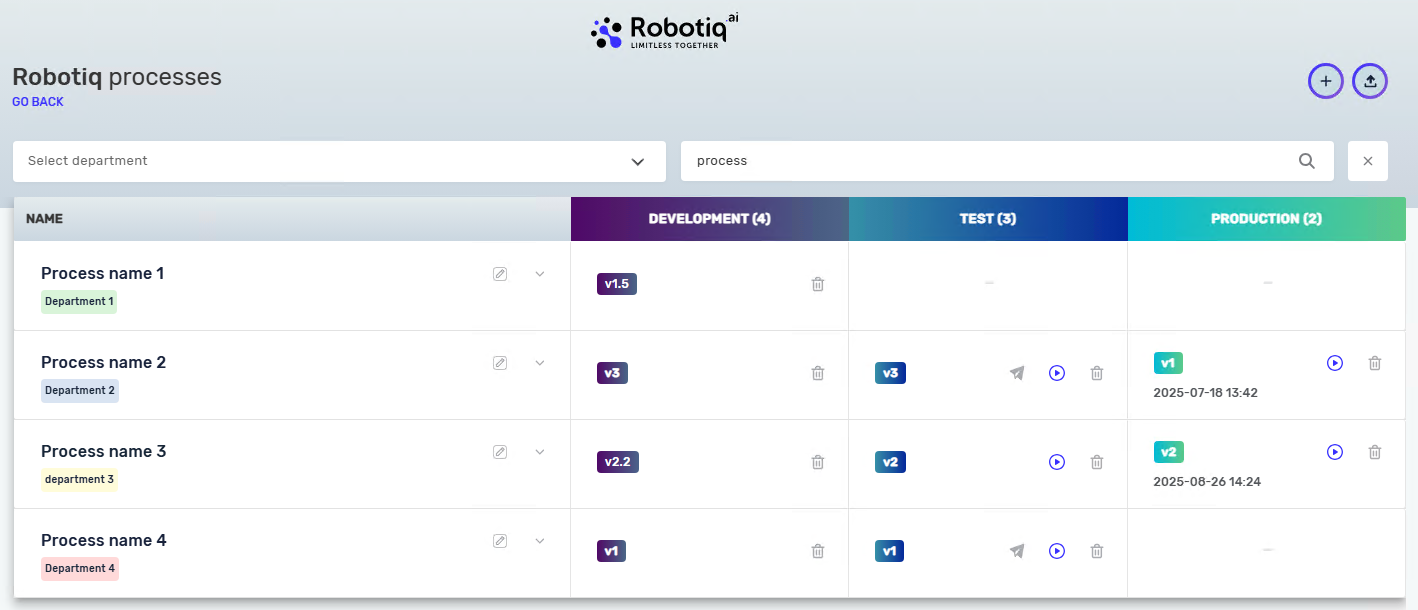
You will also find the following information in the process details.:
- Process Description
- Updated (Dev): This section includes the time and user who saved the latest draft/version during the development stage, as shown in the table (latest changes in the development version).
- Published (Prod): This section displays the time and user who published the latest version in the production stage, as reflected in the table.
- Process ID
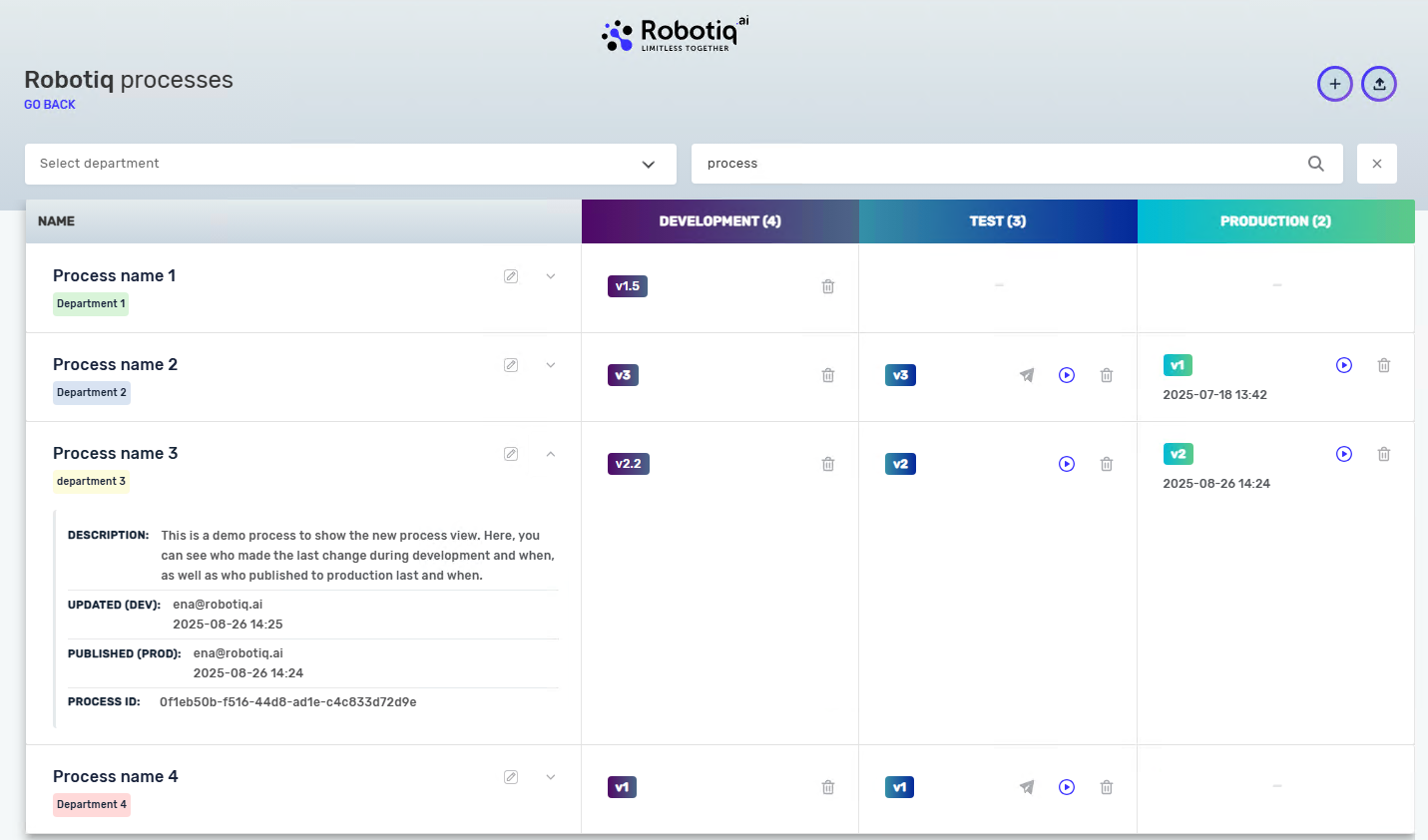
In the Test and Production stages, we note that this is for read-only access during the process.
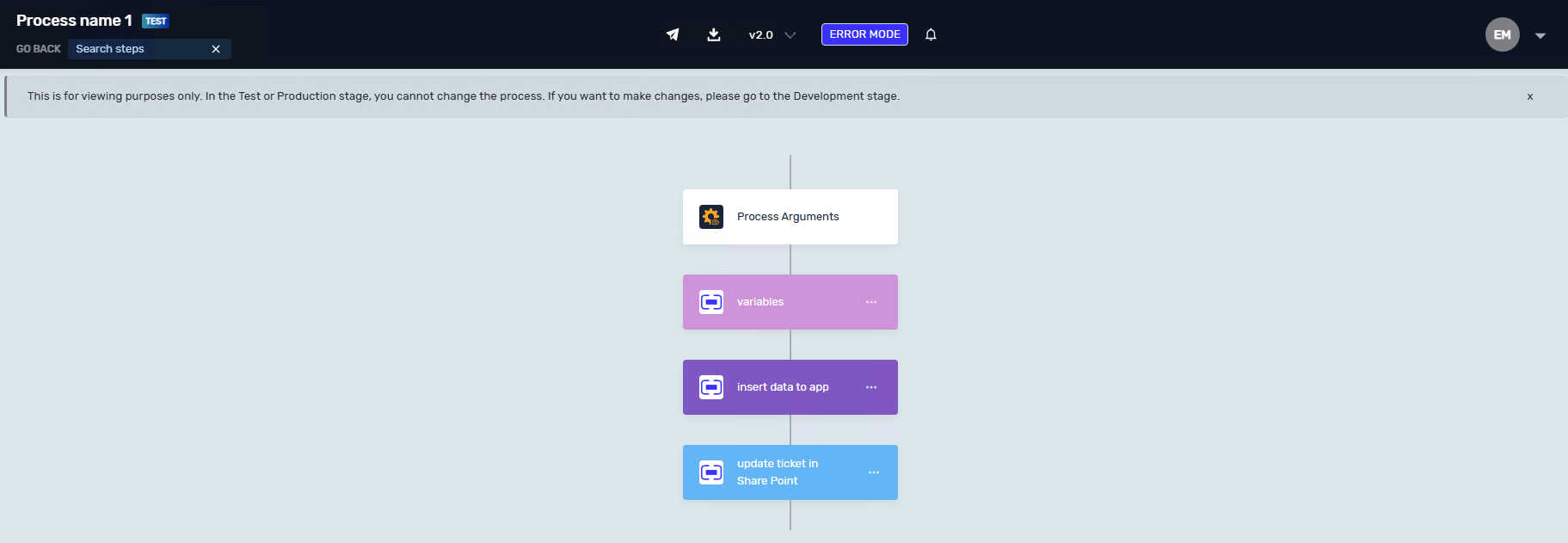
New perspective on the Global Variable menu
In the Global Variable menu, you will now see a color chip that indicates the value of the stage set up for that Global Variable.
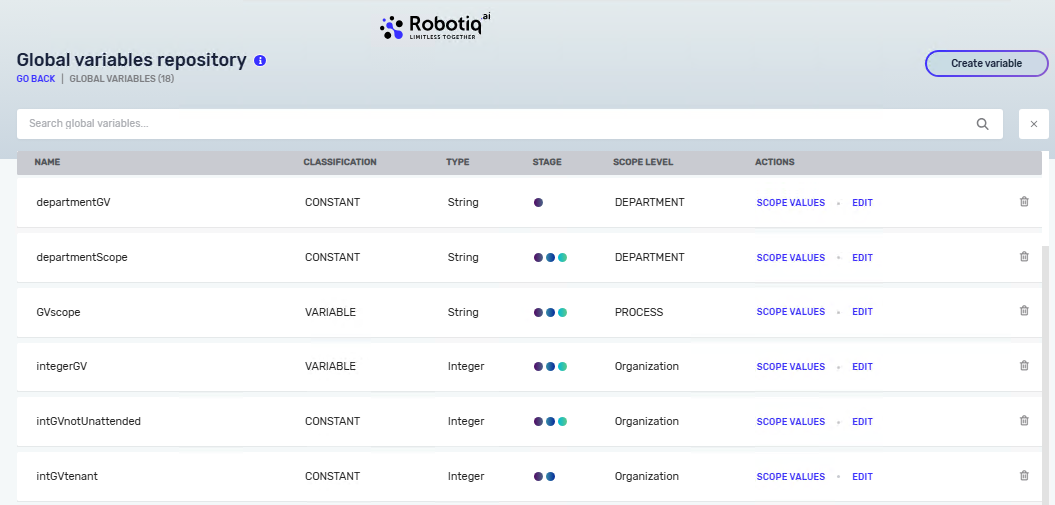
Validations in the process editor
For the processes you are implementing, you may encounter Errors and Warnings. Errors are critical issues that, if not addressed, will cause the robot to finish with an error. If you notice something that should be marked as an error but isn’t (we can check for validation at a step without executing the process), please provide feedback by clicking on the Help Center and sending a screenshot.
Additionally, if we have identified an Error or Warning that is incorrect, please inform us so we can make the necessary changes. Our aim is to ensure that in the second iteration of validations, any promotion or publishing process with errors will be disabled (Warnings will still be permitted). Your feedback is essential for us to improve the validation functionality.
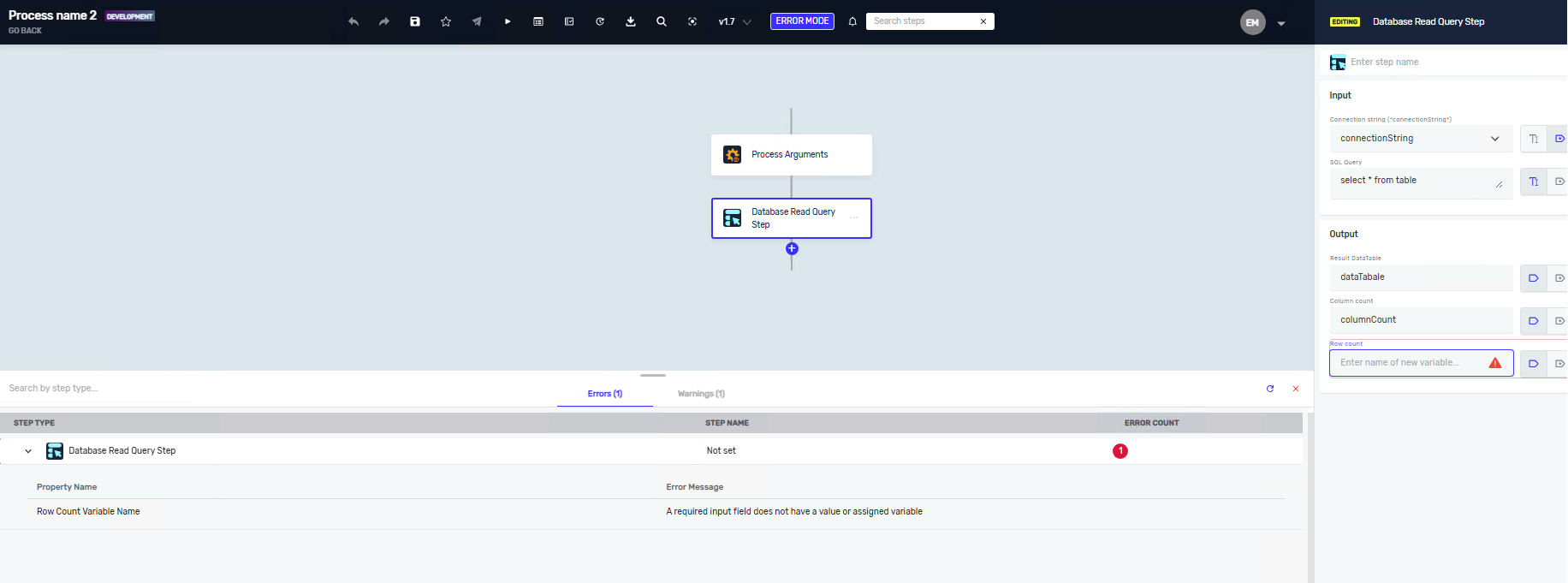
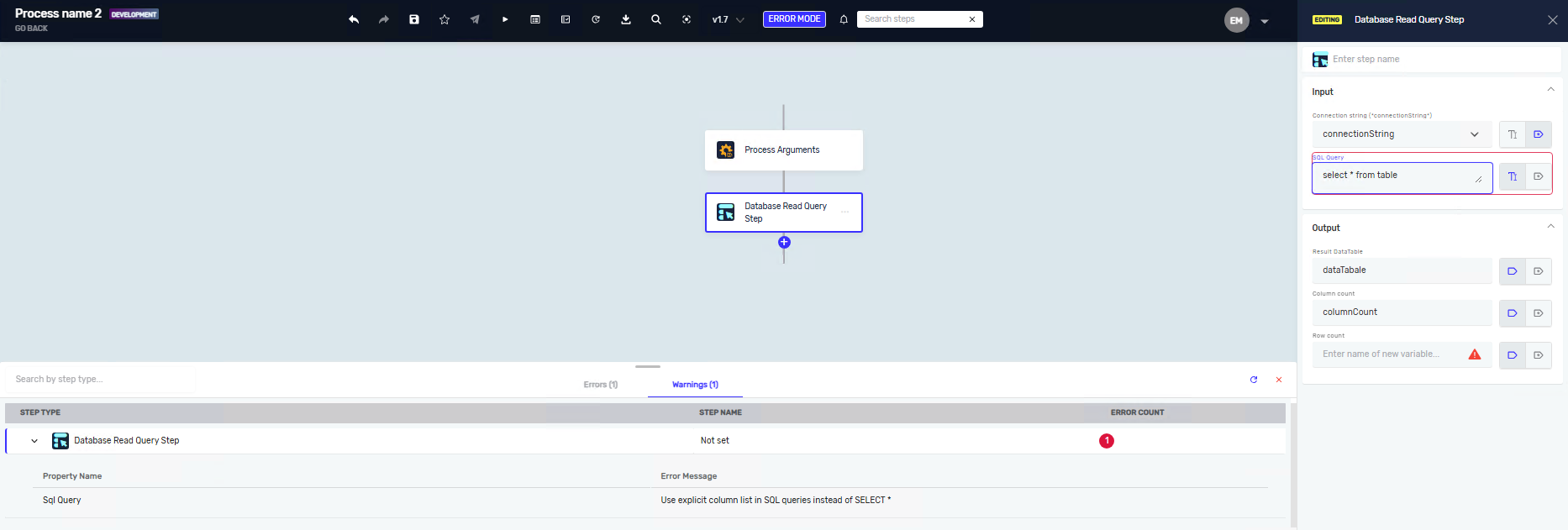
New search in process
In progress, you will now be able to search for step names, step types, or variable names. If you locate a step where a variable is defined for the first time in the process (for example, if a variable is defined in the output of any other step), that step will be displayed along with references to other steps that use that variable. If the variable is a global variable, it will be shown slightly differently since its initialization is located in the Global Variable menu.
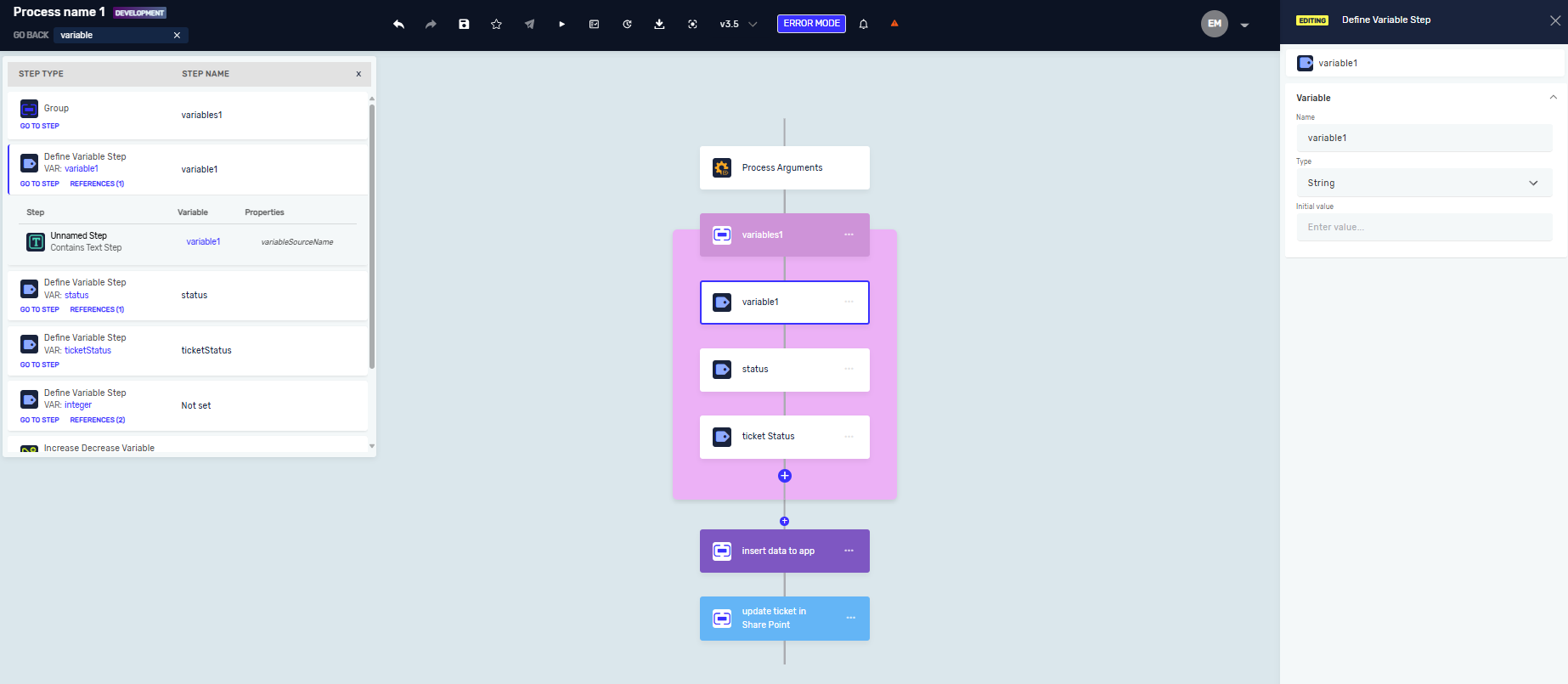
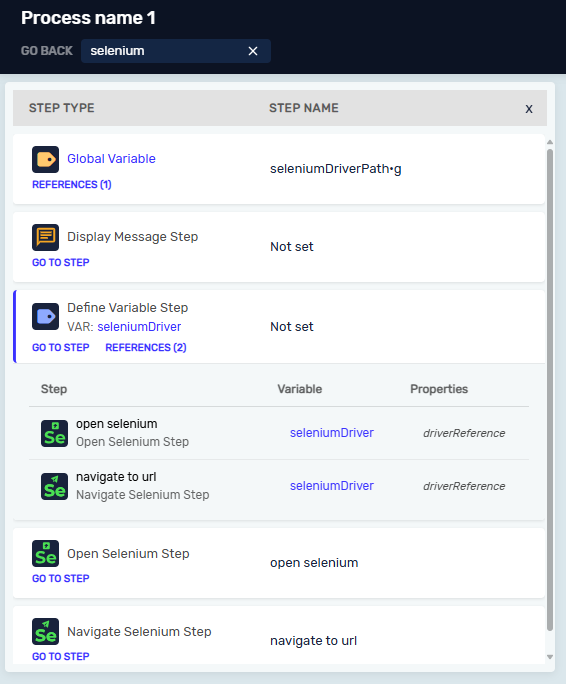
If a step is taken from the Error Handling section, it will be highlighted in red
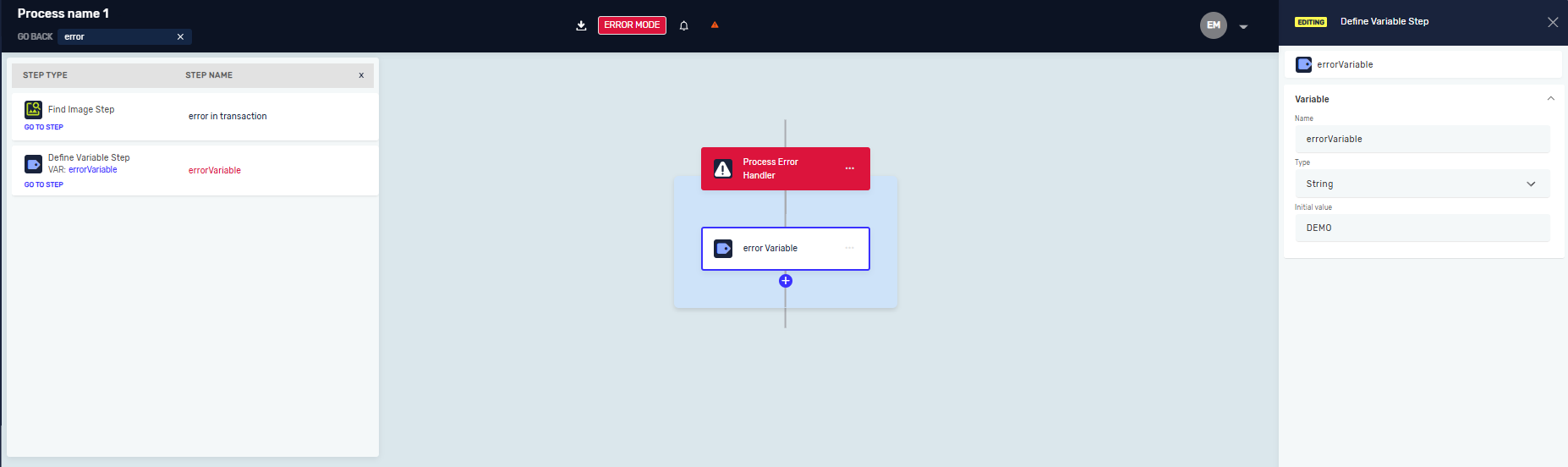
Enhanced Schedule View
The scheduled execution times for jobs will now be visible in the Schedule view without needing to open the schedule details.
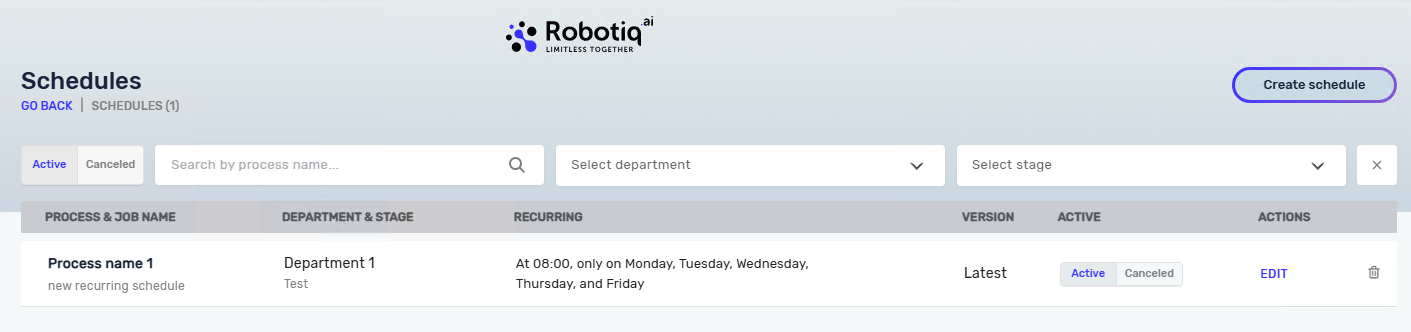
Creation of a new team
To create a new team, we enhance the process so that in one step, you can add people and manage the new team without needing to click two separate buttons.
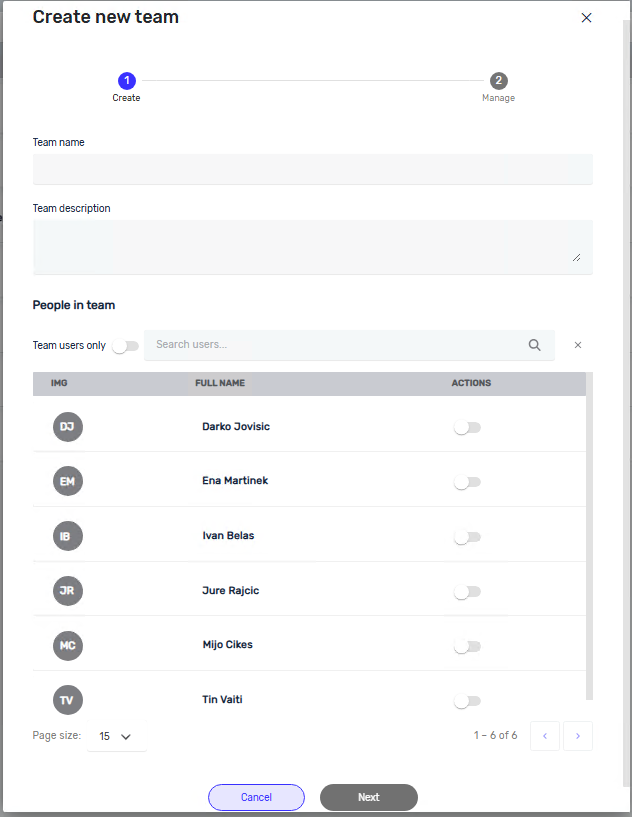
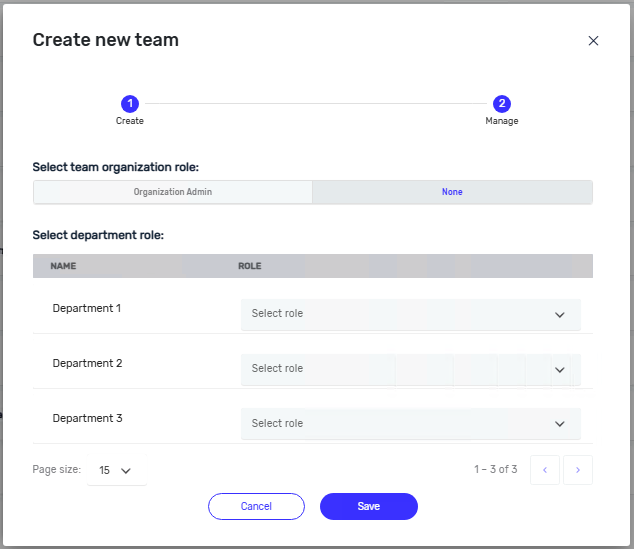
Step Categorization
We have introduced a new step categorization system to make it easier for users to navigate and find the steps they need. All steps are now organized into logical categories, allowing you to quickly locate steps related to specific functionalities, for example, Excel, Web, SAP, or Data Table steps.
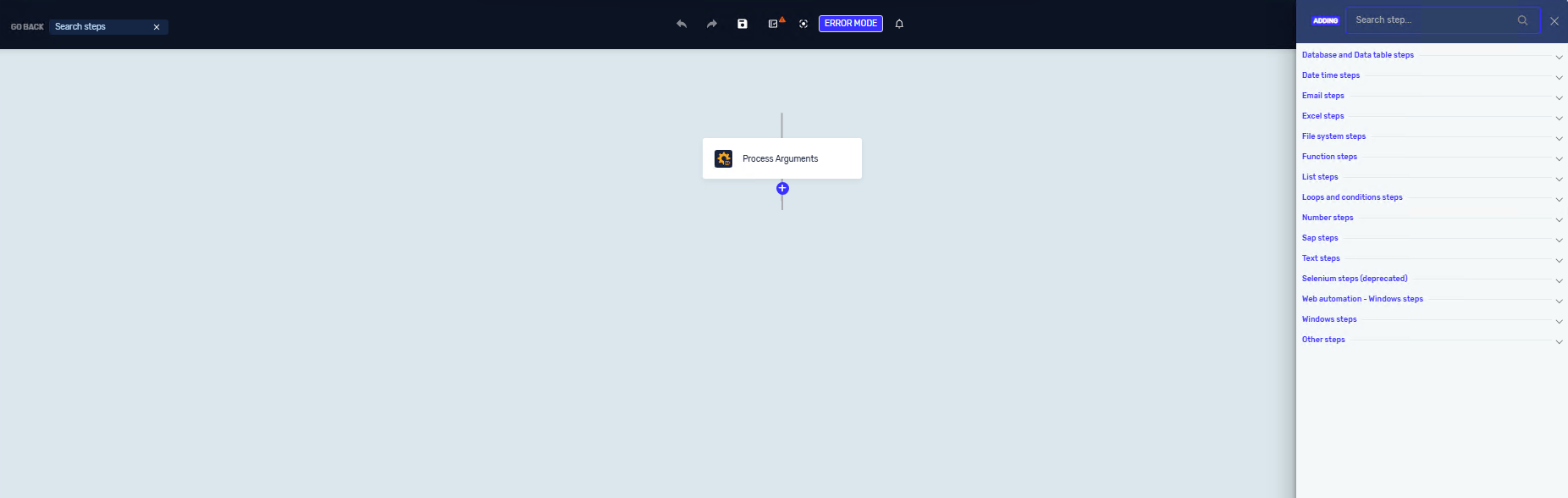
When you click on the “+” button to add a new step, the search field is automatically focused, so you can immediately start typing if you already know the step name. Alternatively, you can expand a category to browse all available steps within that group — for instance, expanding the Excel category will show all Excel-related steps. Some steps are included in multiple categories when it makes sense for their functionality. For example, the Excel to Data Table step appears under both the Excel and Database & Data Table categories.
This improvement helps new users navigate more intuitively while keeping the experience simple and efficient for existing users who are already familiar with building automation processes.
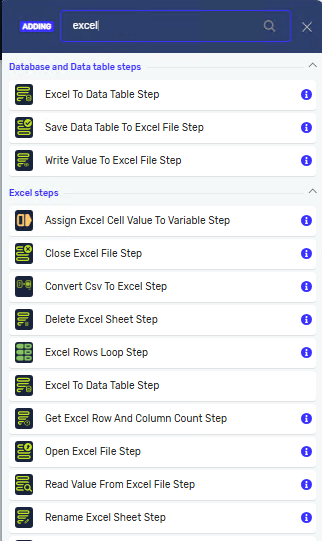
Improved Send Email Step
The Send Email step has been enhanced with several new capabilities:
- Flexible recipient fields:
The "Sent To", "CC", "BCC" and "Attachments" fields now support adding string values as new recipient lists, allowing for more dynamic address handling. - Enhanced error handling:
The step now provides an option to include the exception message in the output, as well as a setting to throw an exception if an error occurs during execution.
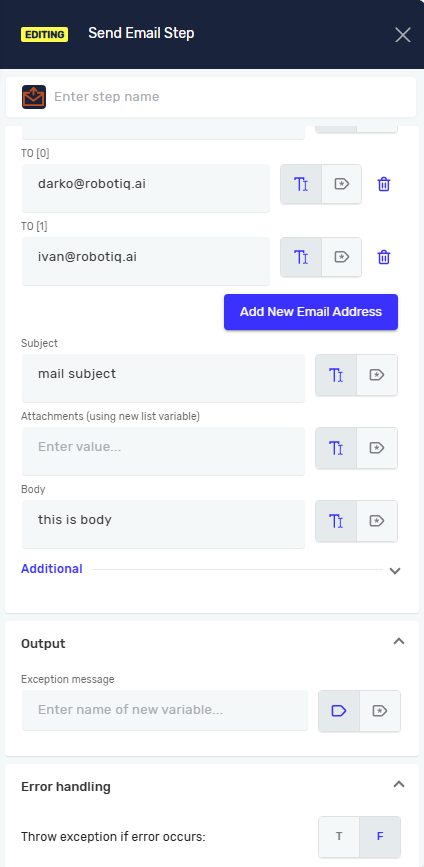
New Steps
Open Sap Session Step
Starts a new SAP session by launching the SAP Logon application and connecting to the specified instance. This step handles user authentication and session initialization, enabling subsequent SAP actions to use the same connection reference.
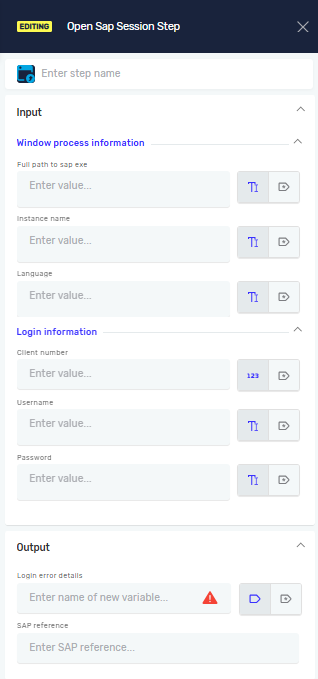
Performs a single or double click on a specified SAP GUI element. It allows automation scripts to interact with buttons, tabs, or input fields within the SAP interface, replicating manual user actions.
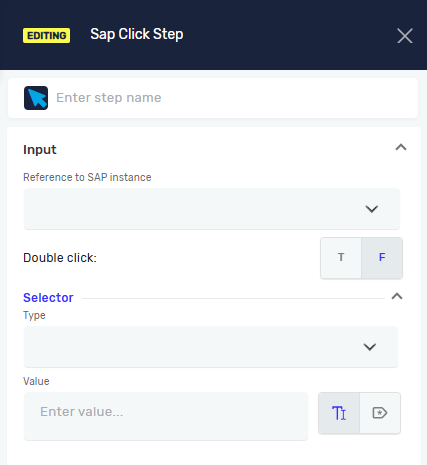
Inputs a defined text value into an editable SAP field. It supports both static and dynamic text values, enabling automation of data entry tasks in SAP forms or transactions.
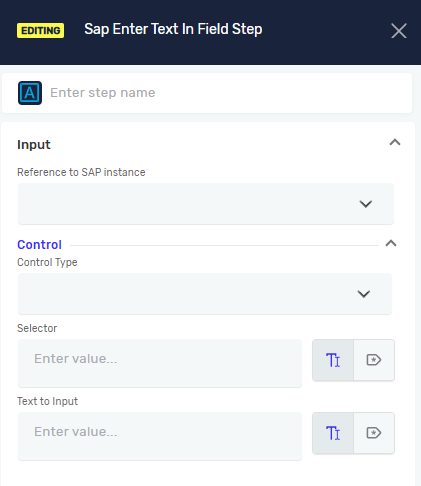
Sap Read Text From Field Step
Reads text from a specified SAP field or system status bar message. The extracted text can be used for validation, reporting, or decision-making within the automation process.
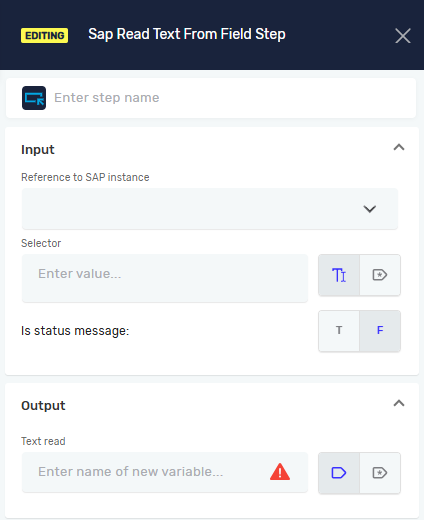
Sap Send Virtual Key Step
Sends virtual keyboard commands (e.g., Enter, F1–F12, or modifier key combinations like Ctrl or Alt) to the SAP GUI. This allows automation to trigger actions, navigate screens, and execute transactions.
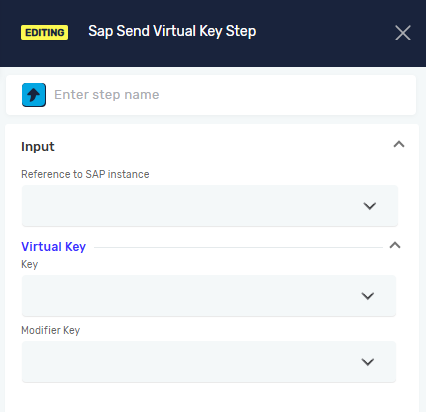
Close Sap Session Step
Closes an active SAP session and releases system resources. This step ensures that the SAP environment is properly reset and ready for future sessions.
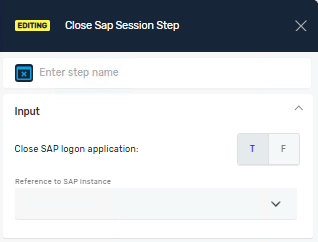
Open Web Browser Step
Opens a new web browser instance and navigates to the specified URL. It initializes the browser context for subsequent web automation steps. This step will automatically download the Selenium driver, so you will no longer have issues with the driver when new versions of the browser are released. For now, we support Chrome and Edge browsers.
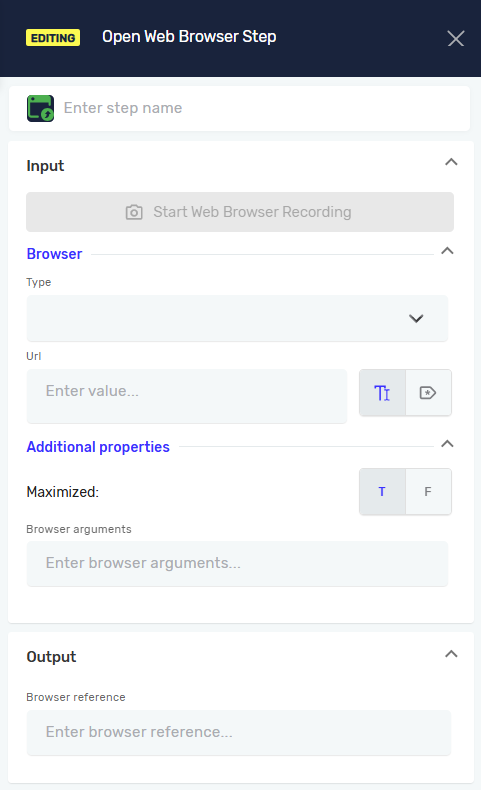
Click On Web Element Step
Performs a click on a web element identified by a selector (e.g., button, link, or icon). Used to simulate user interactions on a webpage.
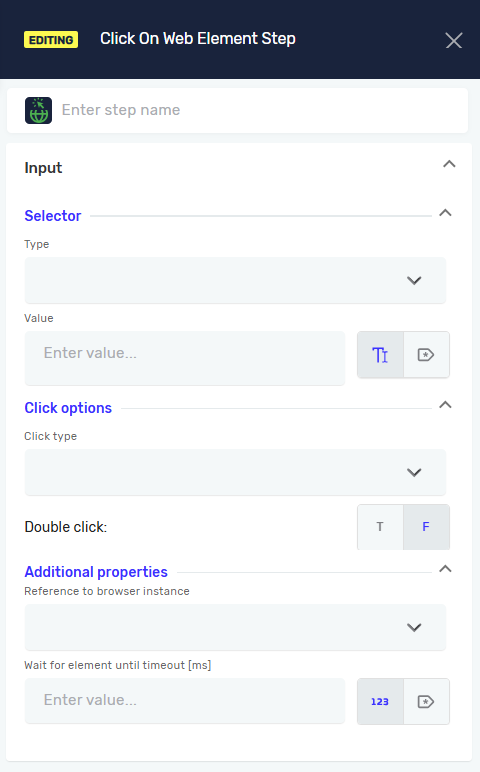
Read Attribute From Web Element Step
Retrieves the value of a specified attribute (e.g., 'href', 'value', 'class') from a web element. Useful for verifying web element properties or extracting data.
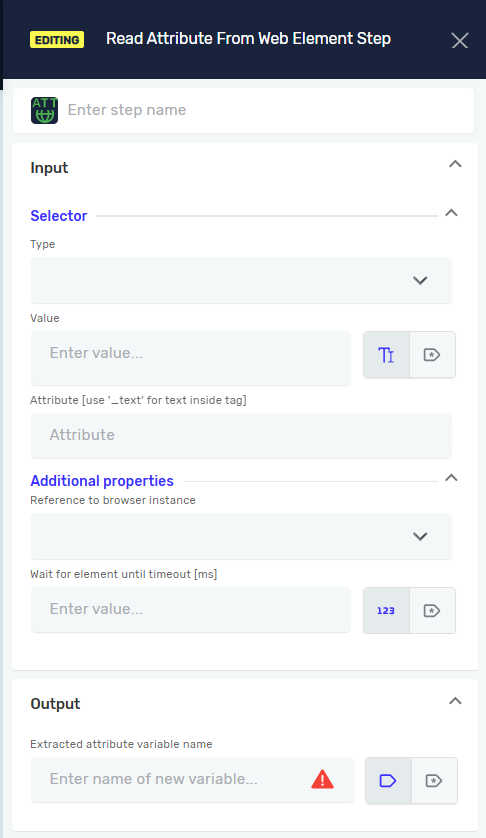
Read Text From Web Element Step
Extracts visible text content from a selected web element. This step is typically used for reading labels, results, or confirmation messages from web pages.
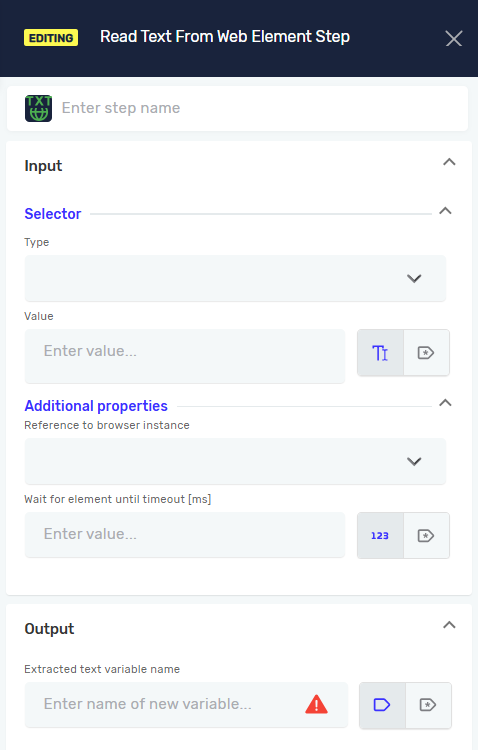
Type Into Web Element Step
Enters text into a selected input field or text area on a webpage. Supports both static and variable text values for dynamic web interactions.
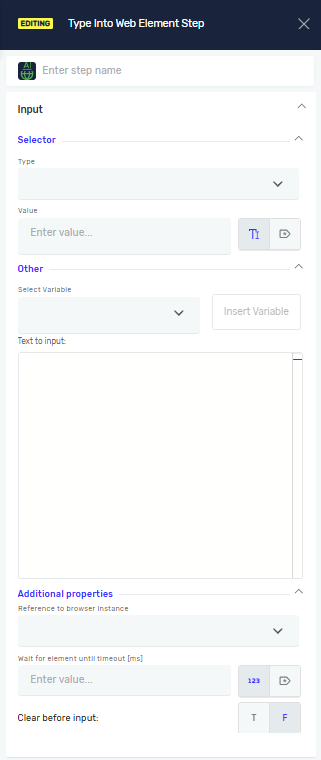
Close Web Browser Step
Closes the active web browser session. This step ensures that browser instances are properly terminated after automation execution.
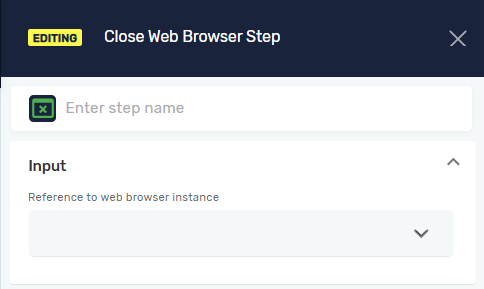
Create New Data Table Step
Creates a new data table structure to store and manipulate tabular data during automation. Column definitions can be configured at creation time.
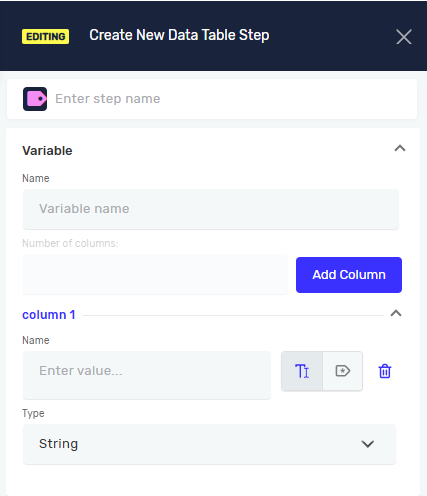
Add Column In Data Table Step
Adds a new column to an existing data table. This allows dynamic expansion of data structures as the automation runs.
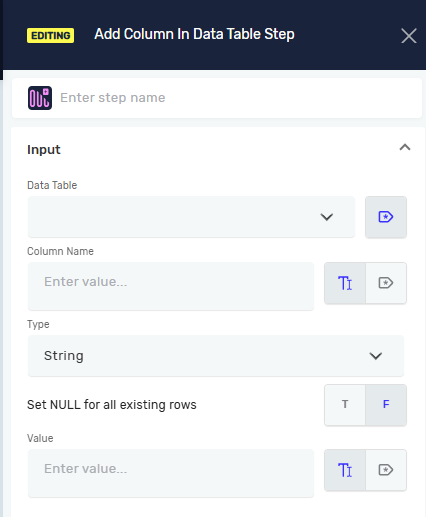
Add Row In Data Table Step
Appends a new row of data to the existing data table. Useful for logging, data collection, or iterative processing.
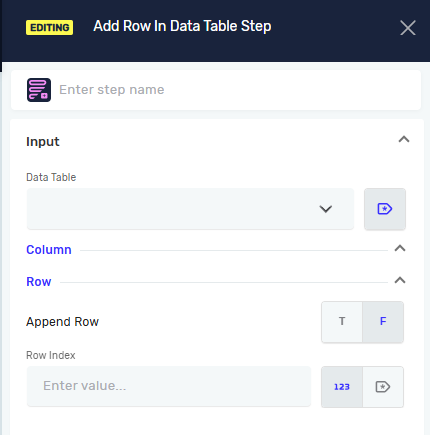
Delete Row In Data Table Step
Removes a specific row from the data table based on its index or matching criteria. Helps in maintaining clean and accurate data tables during workflow execution.
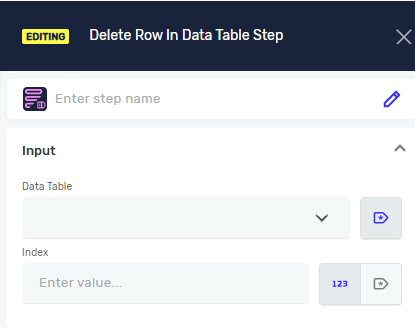
Update Value In Data Table Step
Updates an existing cell value in a data table. Allows modification of specific data entries without recreating the table.
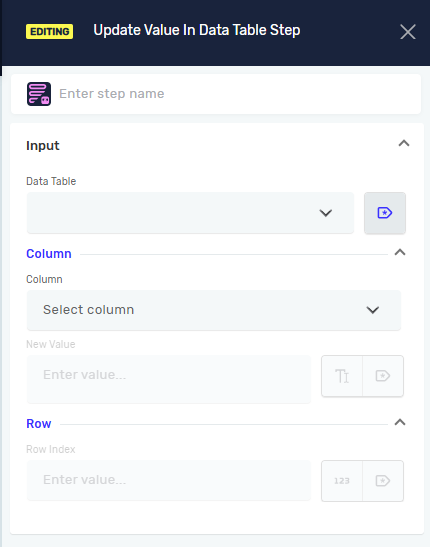
Convert Csv To Excel Step
A new step that enables seamless conversion of CSV files into Excel format.
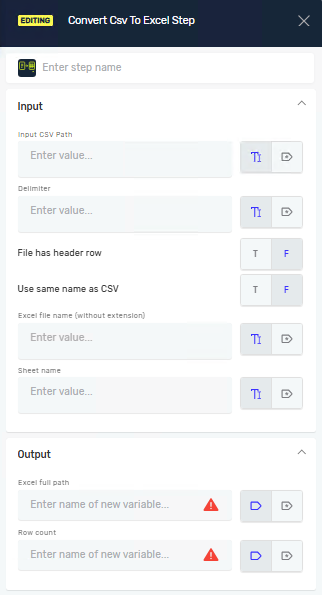
Read From Csv File Step
This step allows reading data from CSV files directly into DataTable variable. You can select whether the file has headers, define custom delimiters, and specify how many columns to import.
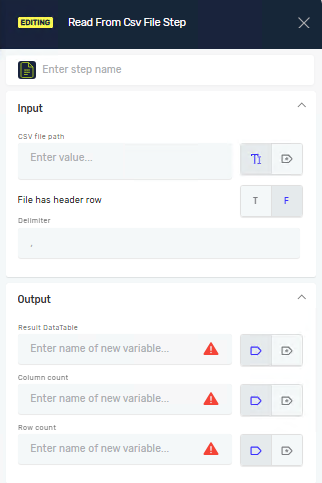
Recorder
The Recorder allows you to capture user actions across different types of applications — including desktop, SAP, and web environments — and automatically convert them into automation steps.
With this enhanced version, SAP and web browser steps are now fully supported, making it possible to record end-to-end business processes from multiple systems in one workflow. When starting a new recording, you can select the environment you wish to capture: Web or Deskop app.
Web recording
Click on Browser to record actions in a web application. Enter the browser type (e.g., Chrome, Edge) and the target URL before starting the recording. The recorder will automatically group all steps performed in that browser session into a single Web group.
Each web group includes Open Web Browser Step at the beginning and Close Web Browser Step at the end by default.
Recording ends automatically when you close the browser window (click the X button).
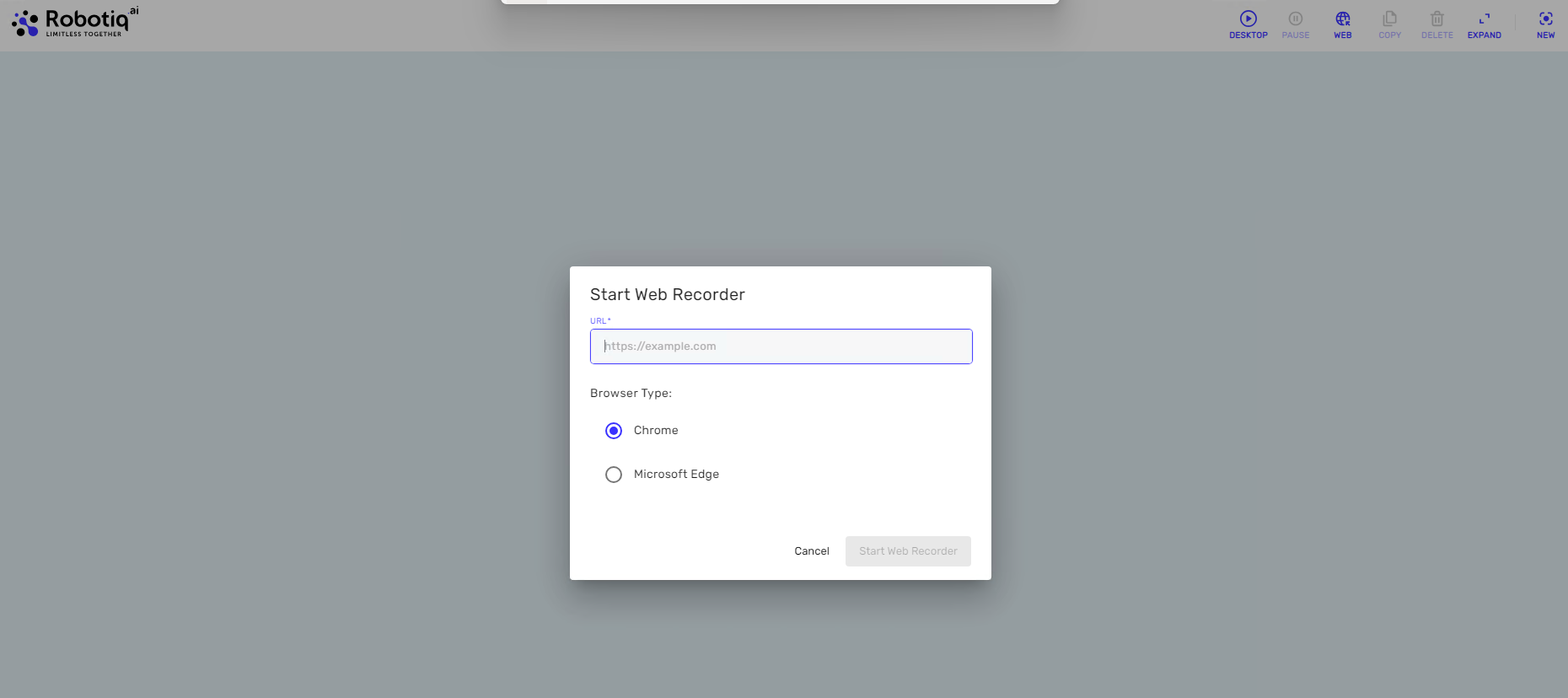
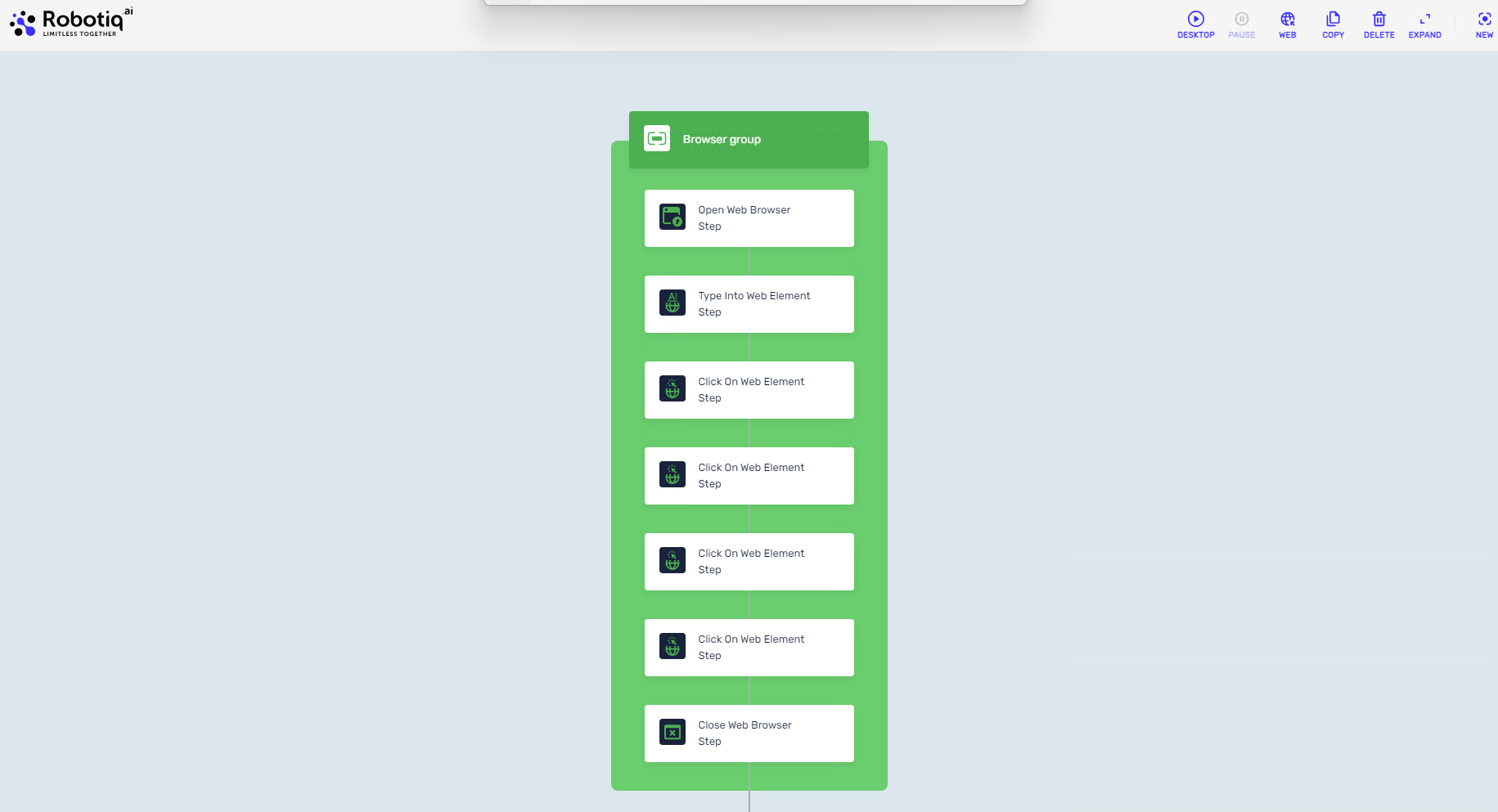
Additionally, the Click on Web Element Step can be converted into a Read Text From Web Element Step or a Read Attribute From Web Element Step, allowing greater flexibility in defining how web elements are used during automation.
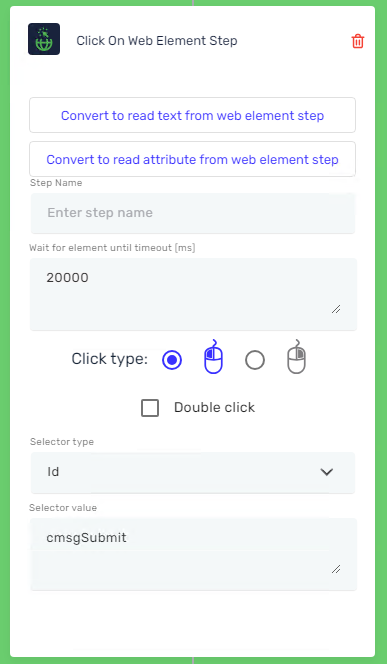
SAP or Desktop recording
Click on Desktop to record SAP applications or any other Desktop applications. Each application is recorded in its own group — for example, one group for SAP, another for different Desktop, etc.
Every group contains an Open and Close step by default (e.g., Open Window Process Step and Close Window Process Step).
When recording Desktop or SAP applications, do not manually close the application (by clicking X), the recorder will automatically insert a Close Window Process Step at the end of the sequence.
Fixed bugs
Send Email Step: Variable Support for Exchange Online
In the Send Email step, if you have Exchange Online, you can now add variables for the email recipient, subject, and body.
Bug Fix for Get File or Folder Name Step
We fixed a bug in the "Get File or Folder Name" step, so it is now usable.
Output Variable in Text Concatenation Step
The text concatenation step now has an output variable that can be used in other steps.
HQ Application Minimization
We have fixed an issue where the HQ application was not minimized after a process started. With this update, the HQ now automatically minimizes when a process is executed, ensuring a cleaner workspace and preventing the application window from overlapping the running process.